Taplio X User Manual
Learn everything you need to know about the Taplio X Chrome extension
Thank you for installing the Taplio X Chrome Extension!
This document covers all the basics about the extension:
- What it is
- How to use it
- Troubleshooting
- Frequently asked questions
—
🤔 What is the Taplio X extension?
The Taplio X Chrome extension is a free tool that provides you with relevant information while navigating on LinkedIn.com.
It is also the “companion app” (or add-on) to the main Taplio product. Having the extension installed unlocks features inside of Taplio (more about that later) which won’t be available otherwise.
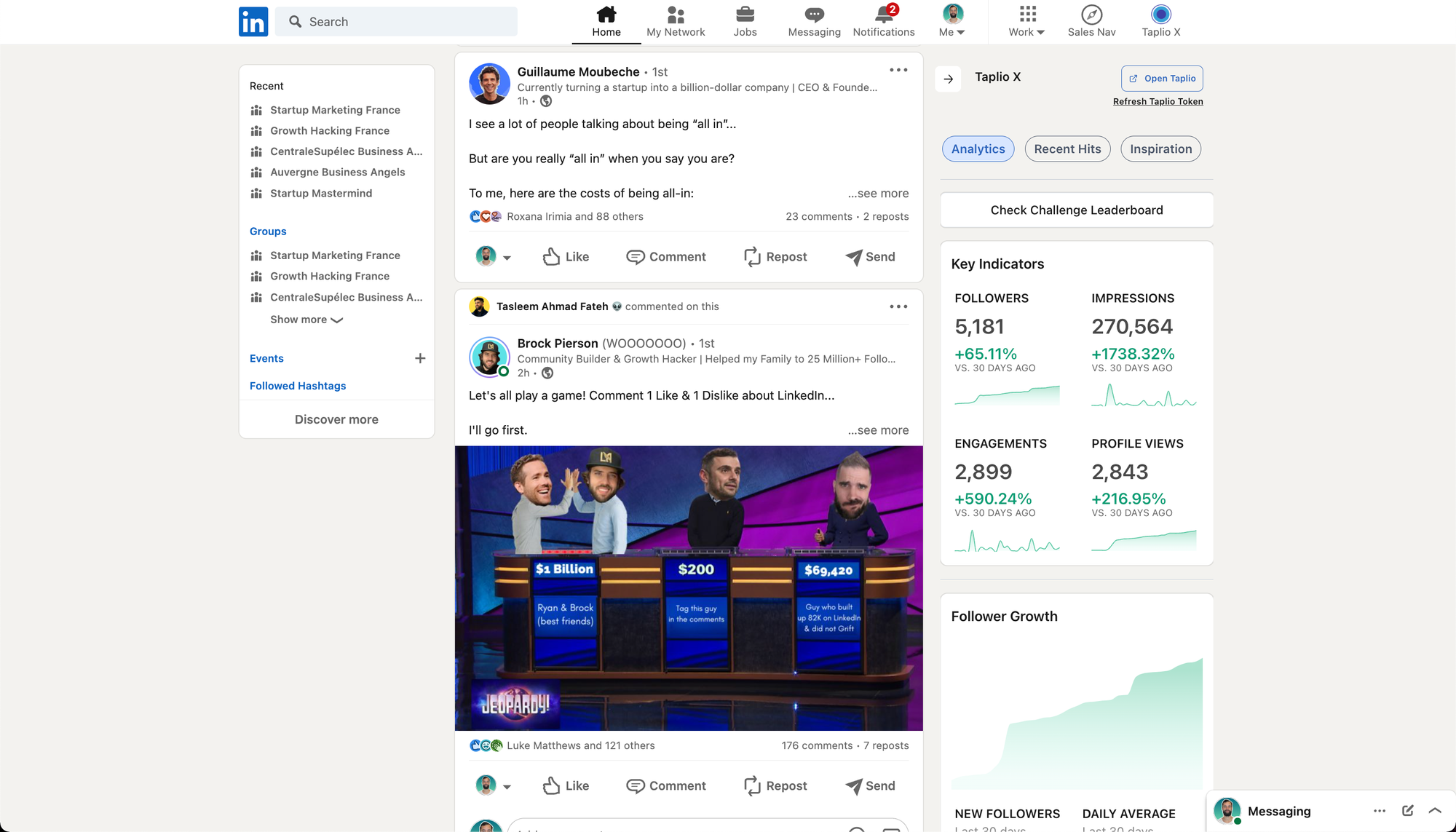
The extension was made for people who have a productive approach on LinkedIn. The goal is to provide you with more actionable information about yourself and about other accounts so that you can have an improved experience of LinkedIn.
We recently redesigned the extension with the goal of providing you with a more seamless experience while browsing on LinkedIn. We designed everything so that it would not interrupt your experience or feel like there’s something out of place.
🎁 Free features accessible to everyone
You can achieve 3 main things while using Taplio X:
- See your LinkedIn statistics at a glance
- Find your top performing content for inspiration
Let’s cover how to do both those things.
Your LinkedIn statistics at a glance
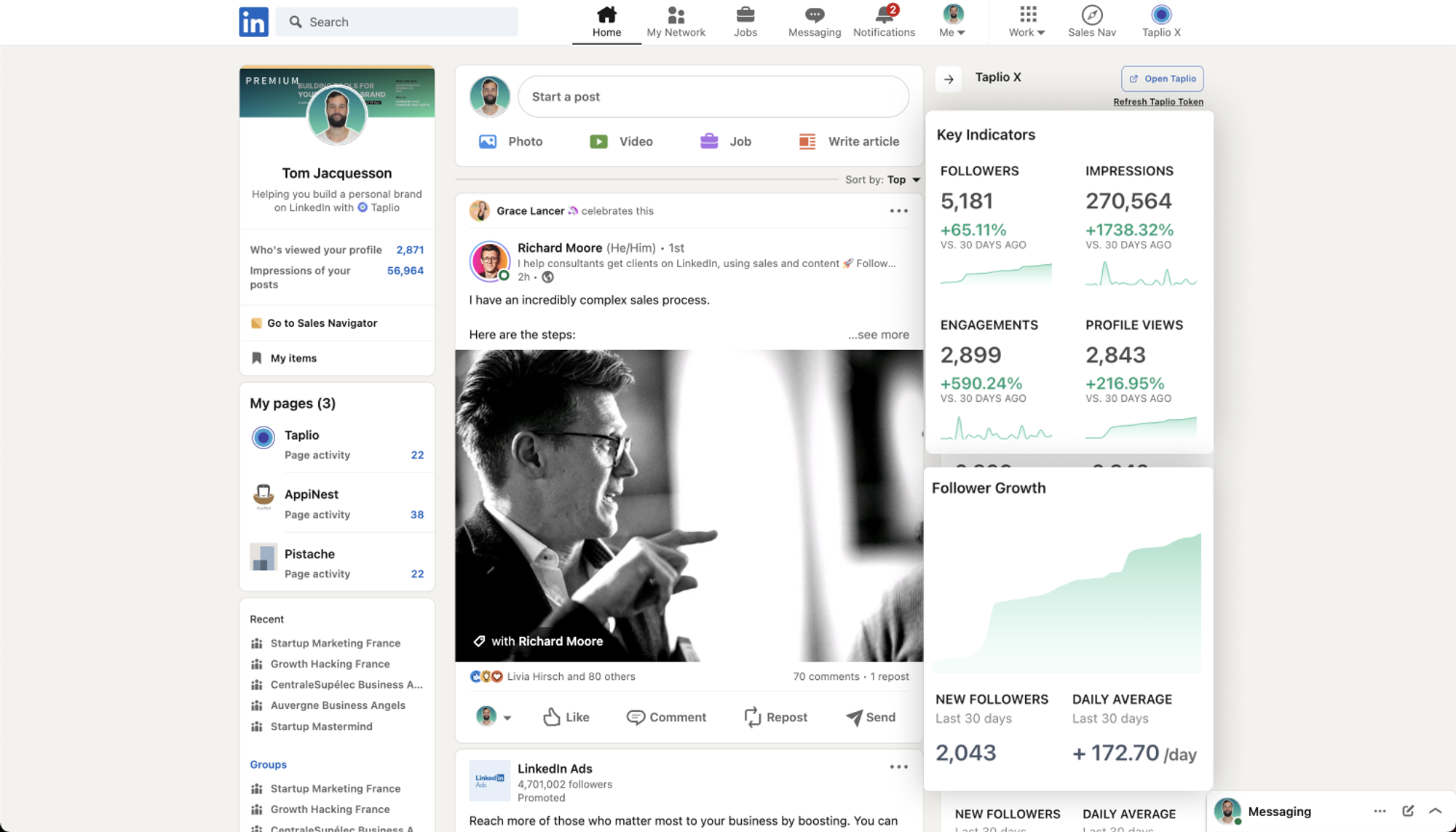
Taplio provides a full set of KPIs which you can analyze in depth. The Taplio X Chrome extension provides a summary of those indicators such as followers, impressions, engagements and profile views over the last 30 days.
You will see all of those upon opening LinkedIn and waiting a couple seconds for the extension to load.
This is really helpful to see the progress you’ve made over the past few weeks, without having to navigate through endless pages across LinkedIn to find the information.
Note: if you are a Taplio subscriber, the extension will also retrieve your statistics with more detail so you can see them in Taplio.
Identify your top performing content
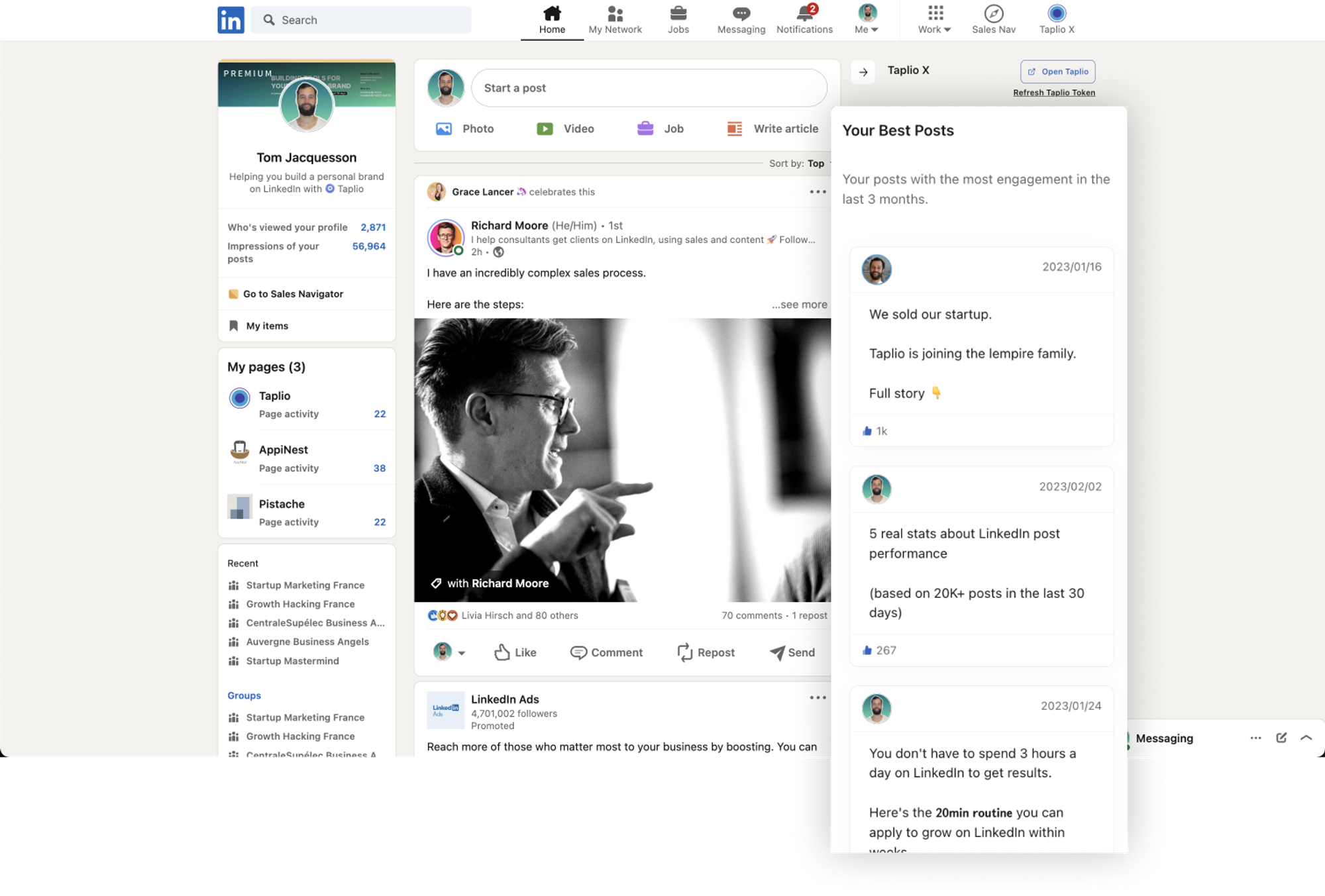
Scroll down a bit inside the extension and you will see another section called “Your Best Posts”.
This is where we show you the top performing posts you have published over the last 90 days.
This is super helpful when you’re trying to figure out what you could post on LinkedIn. Instead of thinking about it forever, you can simply find what has worked for you in the past and try to write something similar.
Find top performing content by specific people
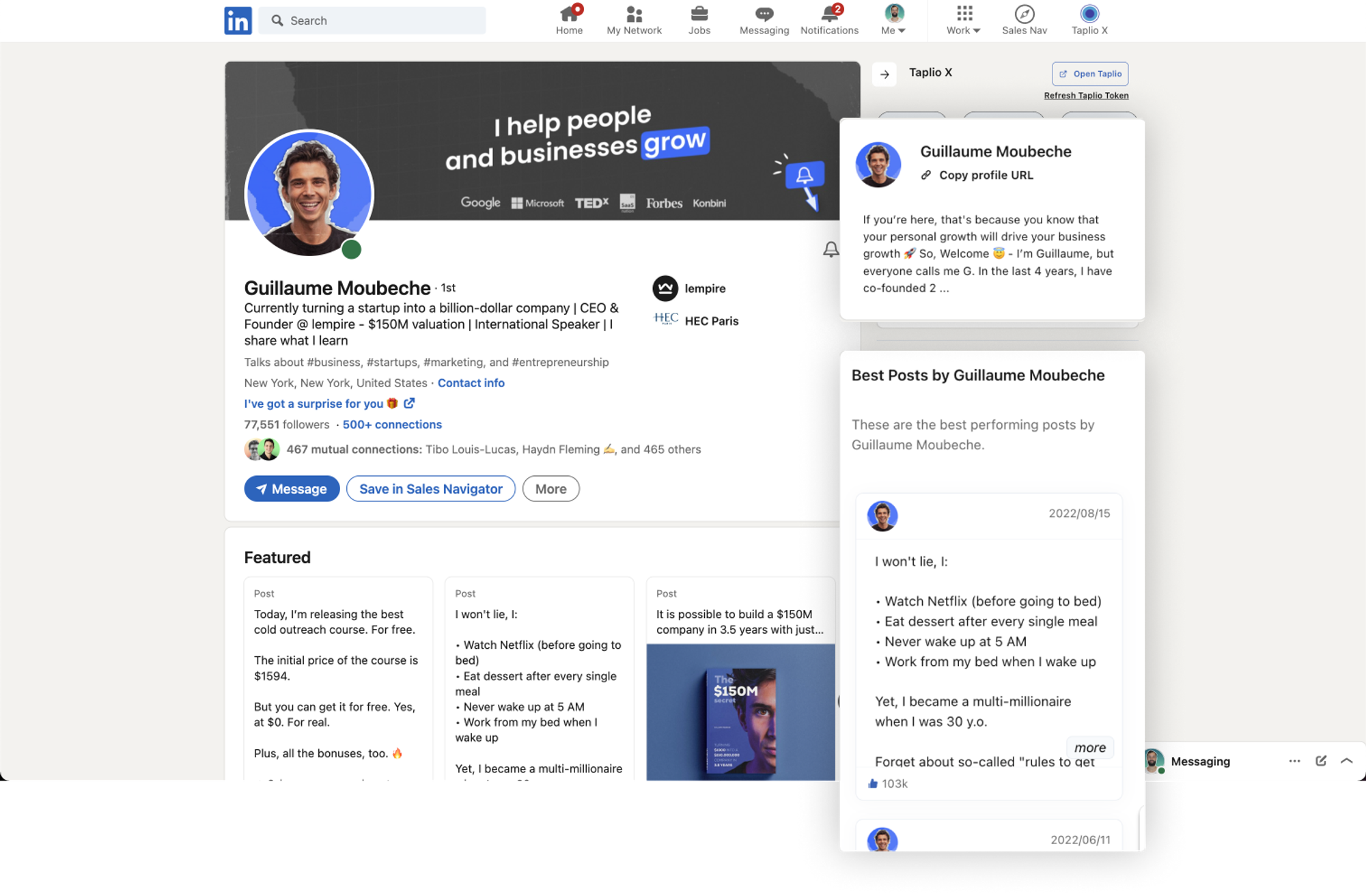
There’s a lot of people on LinkedIn, and knowing what kind of content they publish is both useful for:
- Getting post inspirations from people in your niche or industry
- Finding out whether or not someone is worth following or letting inside your network
Whenever you visit someone’s profile, the Taplio X extension will show you their top performing posts and “About Section”. We also provide an easy way of copying their profile URL which can be practical for adding them to list somewhere (whether in Taplio or a simple Google Sheet).
Find top performing posts in your network
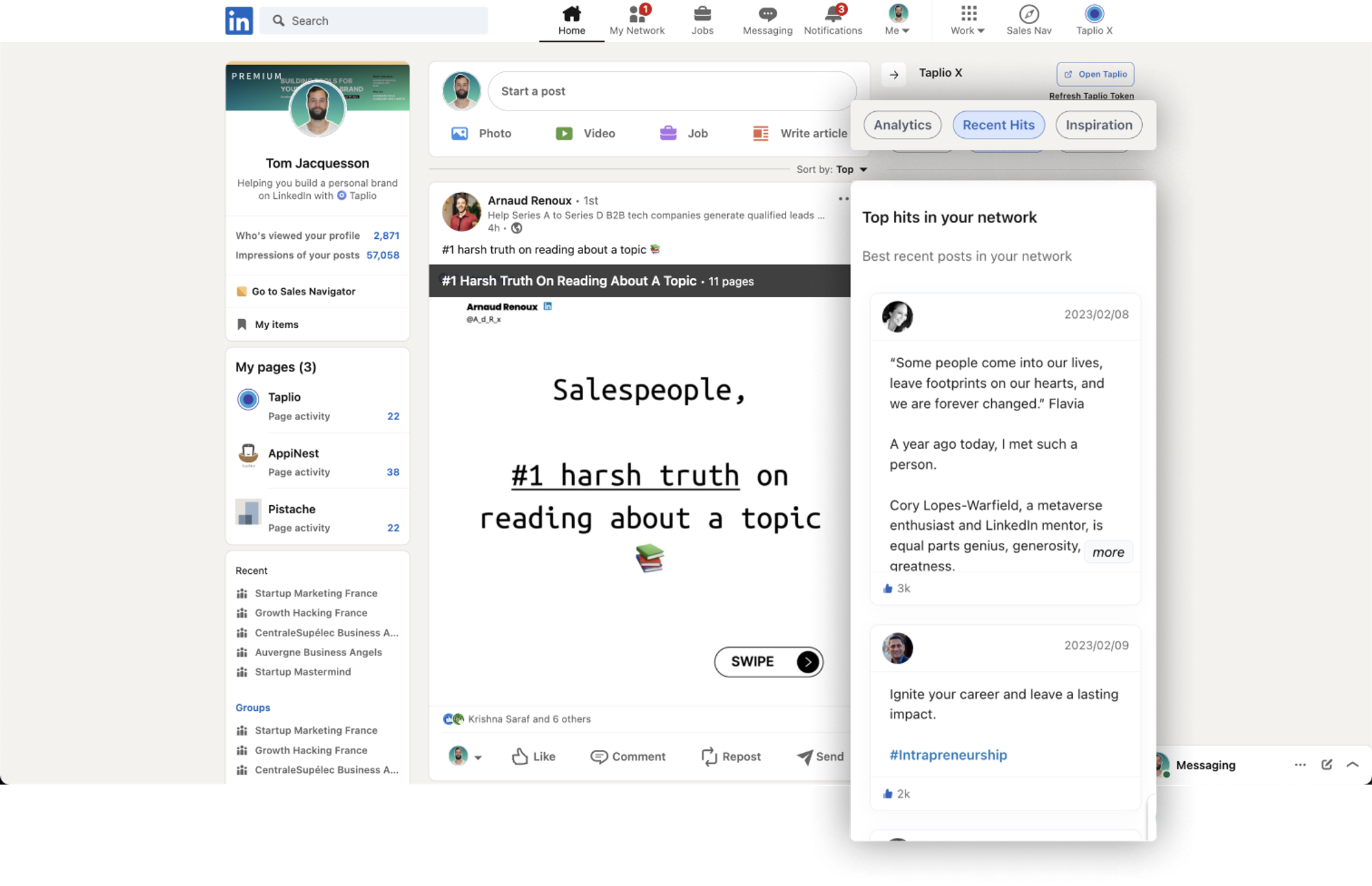
Whenever you’re using the extension, you can use the tabs at the top to access different sections of Taplio X. One of those tabs is Recent Hits.
This is where you’ll find the top performing recent posts in your network. That includes posts by 1st-degree connections, but also posts that they have interacted with by people you are not necessarily connected to.
In short, this is a way to retrieve the best performing content that would have appeared in your LinkedIn feed if you had been scrolling for hours. Again, this serves the purpose of saving you time and providing you with inspiration.
Find top performing posts in your industry
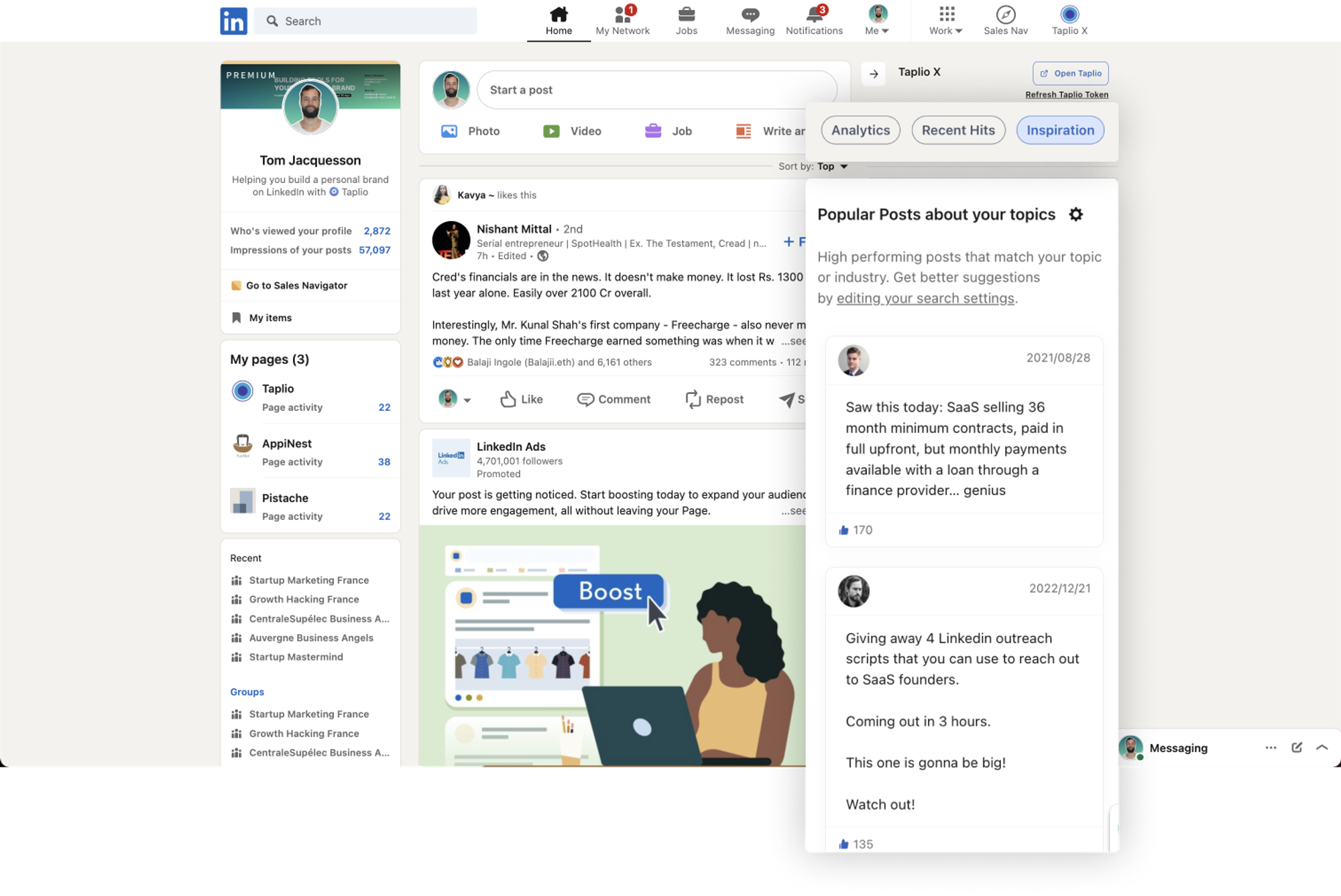
Finally, you can also use Taplio X to find relevant posts (old and new) in your niche and industry. To do that, you can navigate to the Inspiration tab as show above.
For now, this is the only feature that is only accessible to Taplio subscribers and not free users. It replicates the experience Taplio subscribers will find in the Post Inspirations when logging in on Taplio.
If you feel the posts are not very relevant for you, you can always edit your search settings, whether in Taplio X or your Taplio settings.
This brings us to the most important thing for Taplio customers: how to configure the extension and connect it to their Taplio account.
🧿 Using Taplio X as a Taplio customer
As mentioned earlier, the Taplio X Chrome extension delivers a better experience for you on LinkedIn.com, but it also unlocks Taplio features which would otherwise not be possible.
In this section, we’ll cover:
- How to properly set up Taplio X to be used in pair with your Taplio susbcription
- Troubleshooting when you have issues
- Other important things you should know about Taplio X
Connecting Taplio X with your Taplio account
If you’re seeing this page, it’s likely you have already installed Taplio X on your browser. If not, you can go on this page and hit the “Add to Chrome” button.
Once you have added Taplio X to your Chrome-based browser, visit LinkedIn.com to set it up with your Taplio subscription. Upon visiting LinkedIn, the Taplio extension should load on the right side of the screen after just a few seconds.
While doing that, the extension will try to identify if you are also connected to a Taplio account on the same browser and device. If it does find an account (which most of the time it does), your Taplio X extension should display a “Open Taplio” button at the top-right corner (as shown below).
This is a good thing, it means it found your account and it’s very likely you have nothing else left to do but enjoy the full set of Taplio’s features.
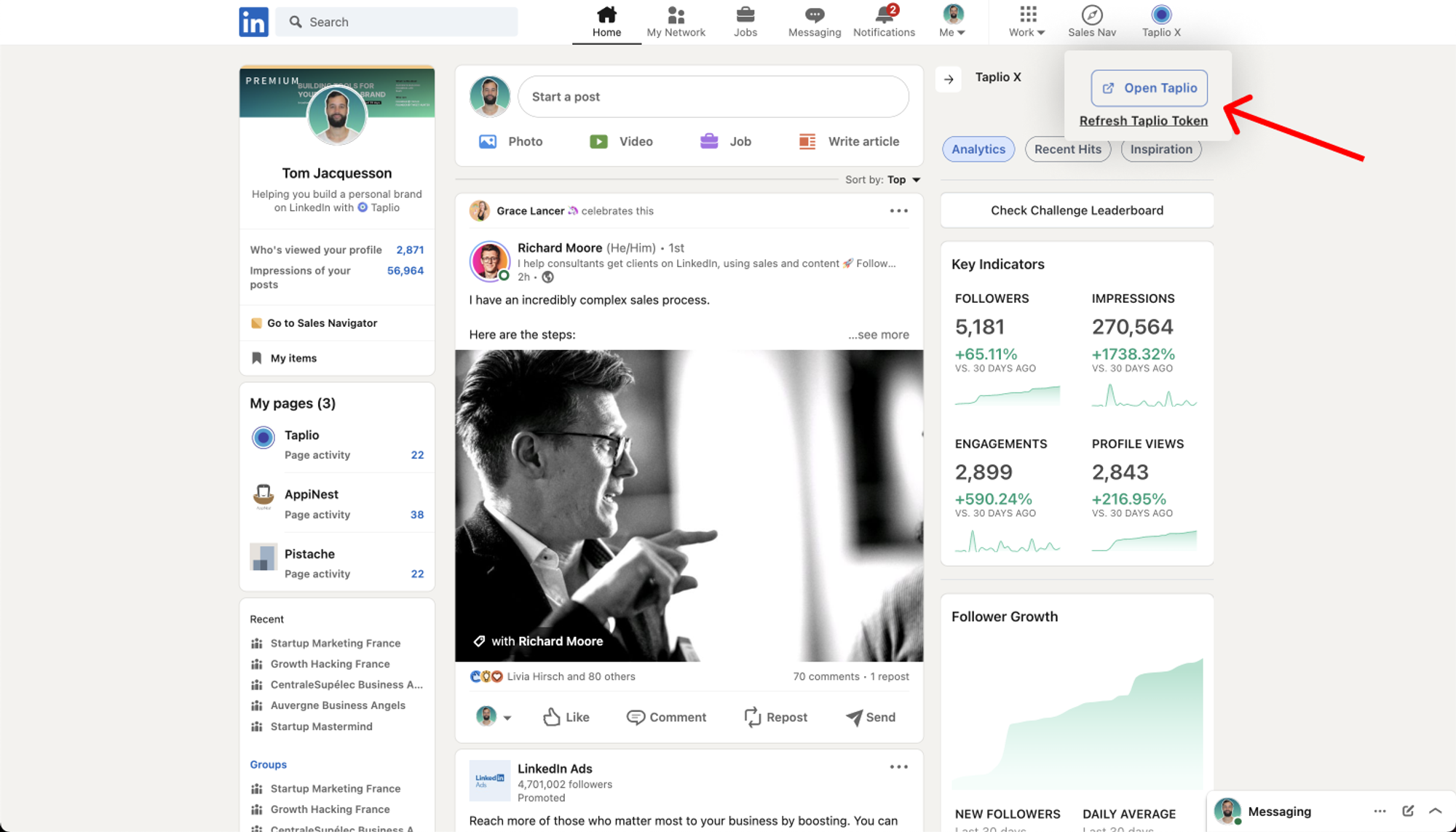
Troubleshooting connection issues
#1 - Taplio X shows the “Connect your Taplio Account” button
If you are not using the same device and browser as the one you used to sign up for Taplio, the extension will not be able to identify your Taplio subscription. Temporary glitches may also happen which will lead to the same result. In that case, you’ll find that the extension suggests to “Connect your Taplio Account”.
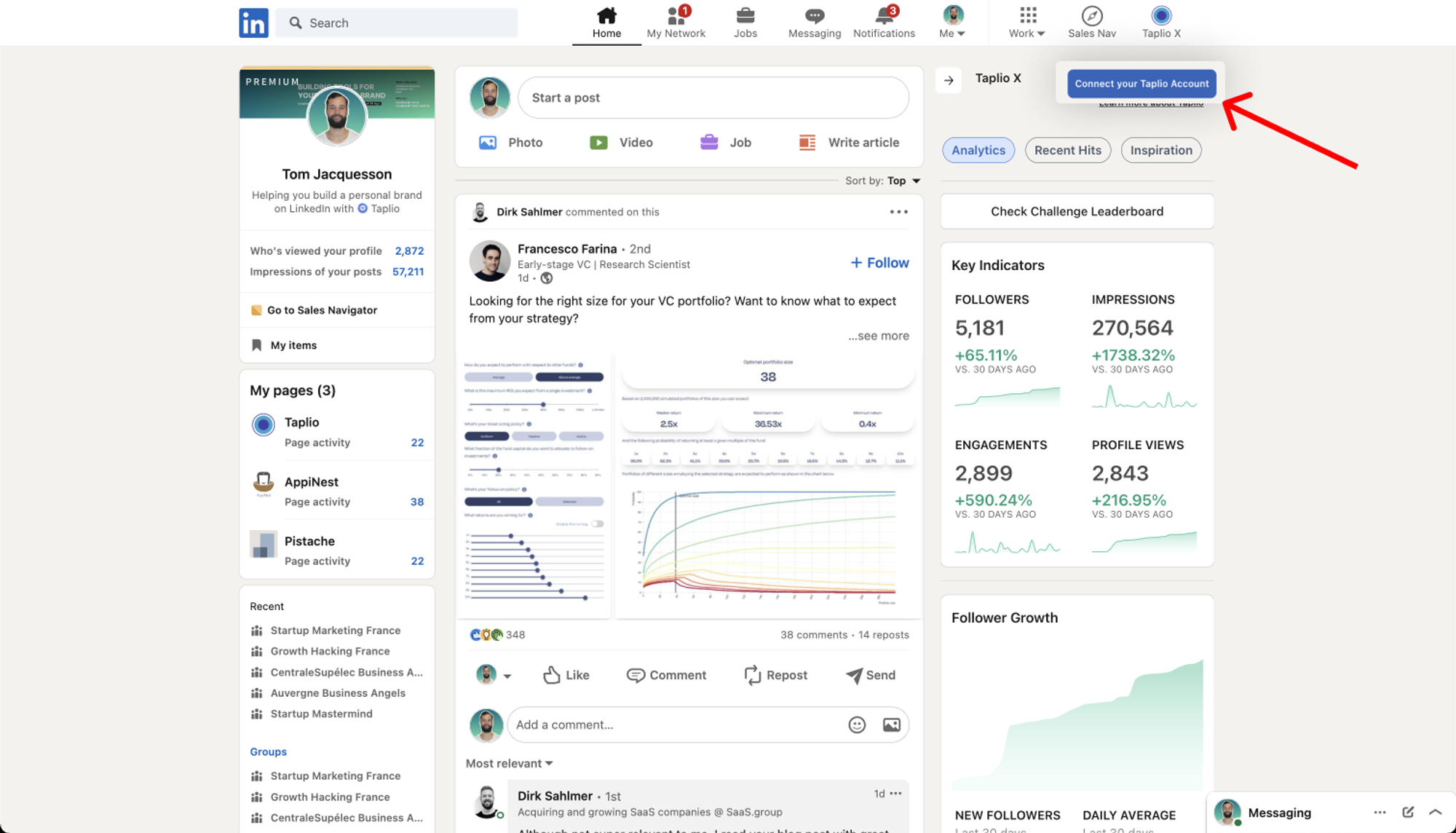
This will open the Taplio app and very likely ask you to login. Once you’ve done that, the extension will be properly configured and you will be able to enjoy all the features on Taplio.
#2 - Taplio X shows “Open Taplio” button, but Taplio can’t find the extension
It’s possible that sometimes the extension “forgets” your subscription but still displays the “Open Taplio” button.
In that case, we recommend scrolling down to the very bottom of the extension and clicking on “Force connect your Taplio Account”. Just make sure you are logged into Taplio on the same browser before you click, and the issue should be resolved.
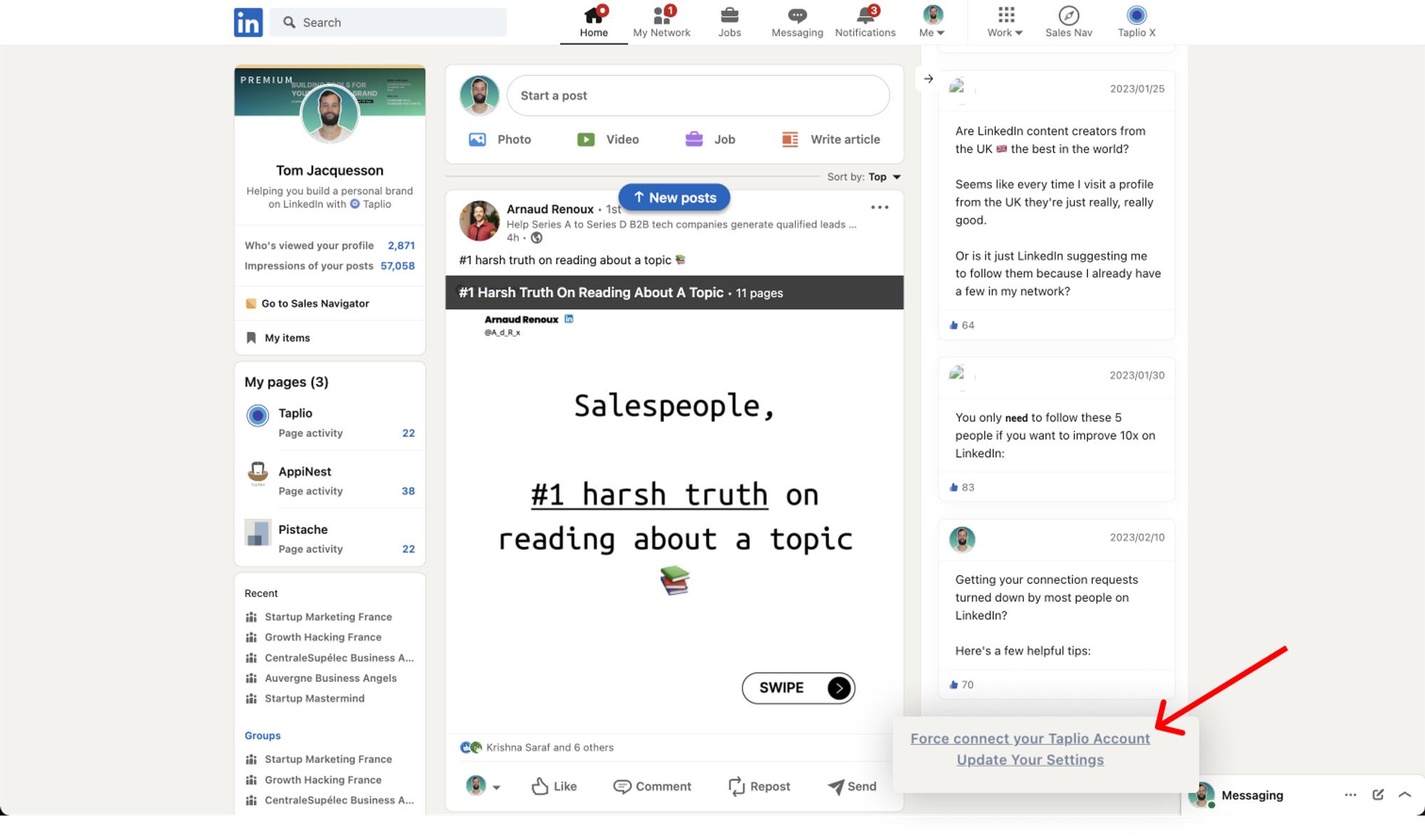
It’s also possible for Taplio X to show the “Open Taplio” button, meaning it did find your account, but Taplio asks you to “open the extension and refresh your cookie”.
In that case, head over to LinkedIn.com, let Taplio X load, and click the “Refresh Taplio Token” button
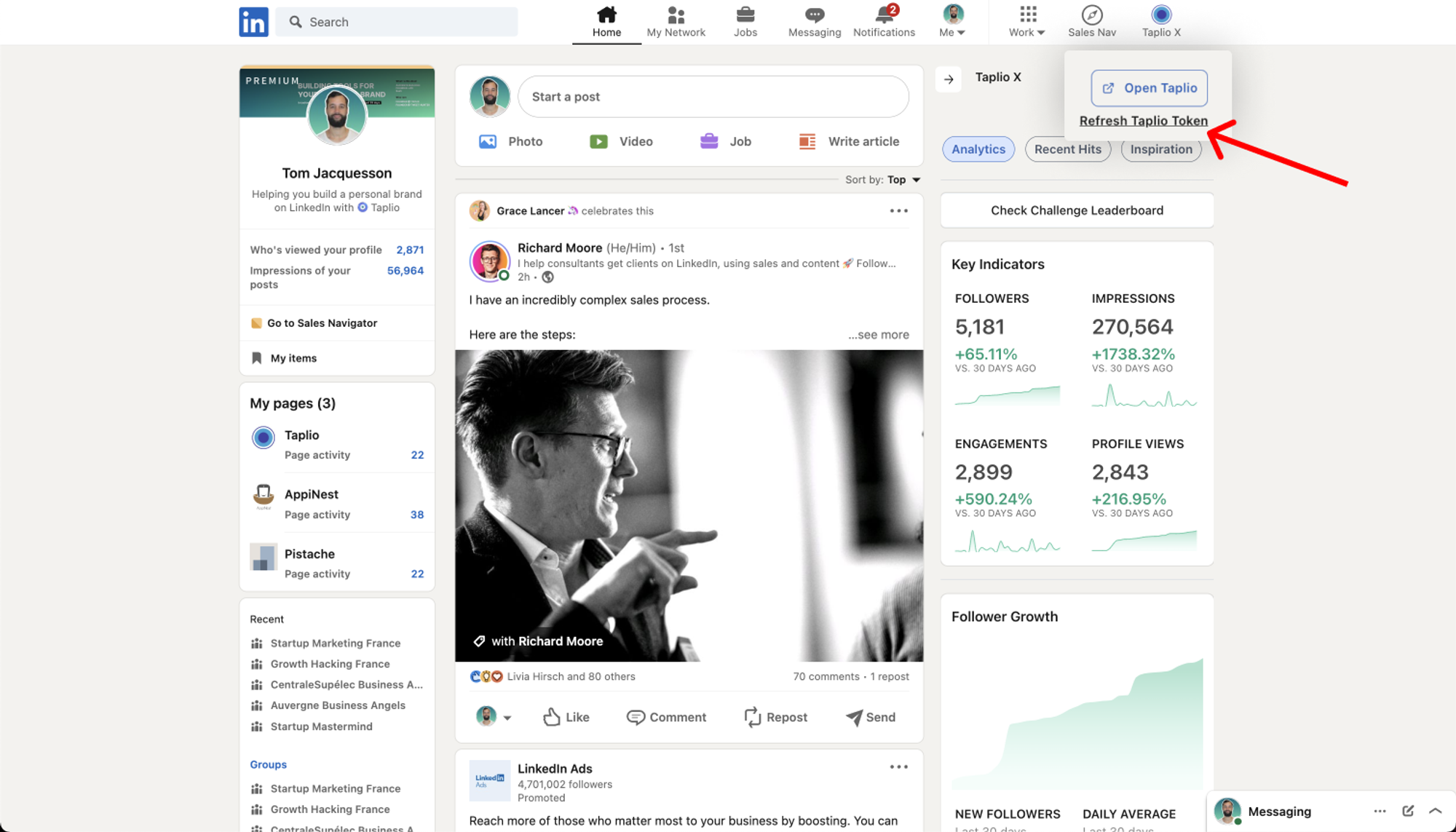
If none of that works, we recommend uninstalling Taplio X and re-installing it. Yes that sounds just as basic as “unplug and replug”, but most of the time it does the trick.
To remove the extension:
- Click on the 🧩 icon at the top-right of your Chrome browser
- Locate the Taplio X extension and click the “…” dropdown menu
- Click “Remove from Chrome” and confirm
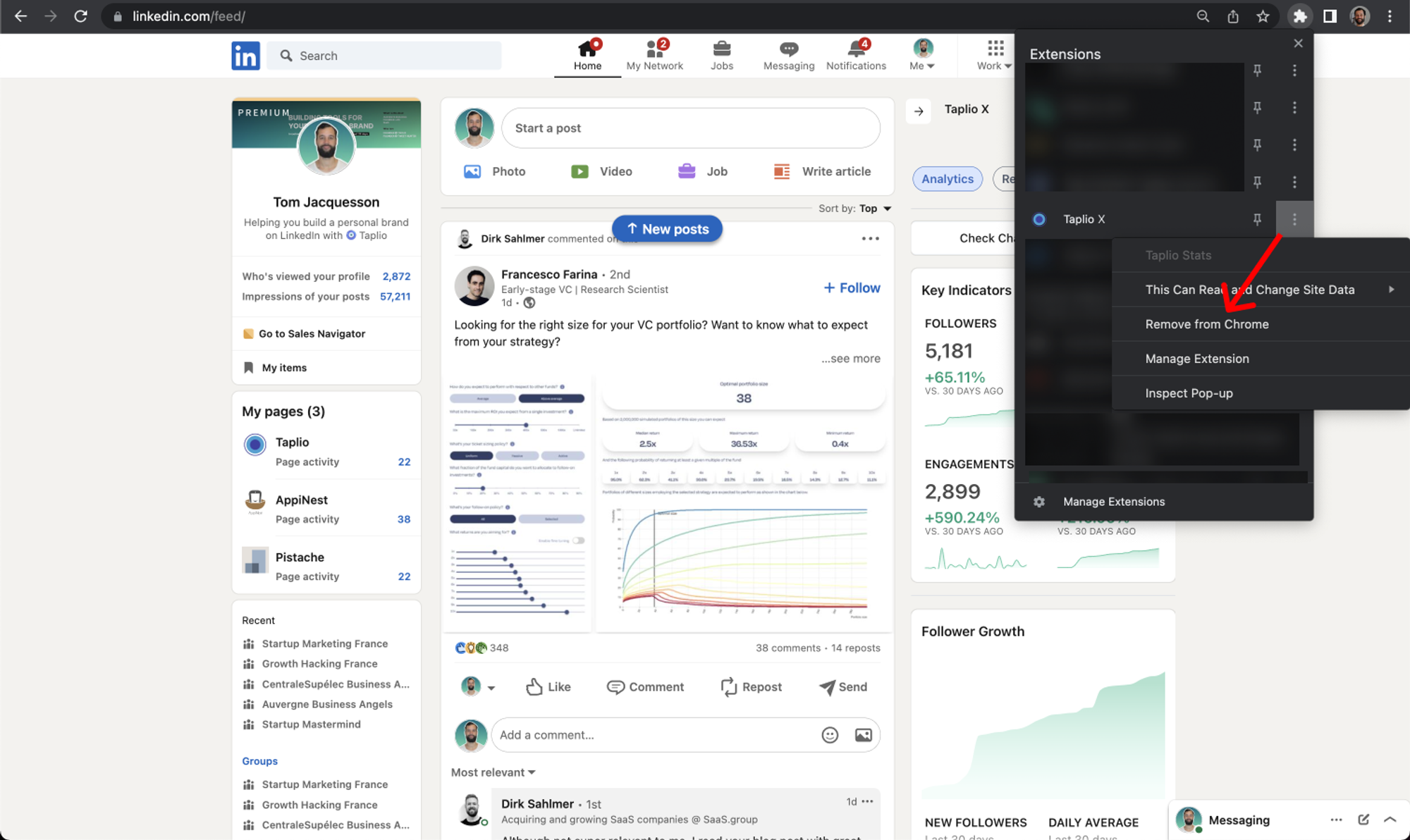
Then you can proceed to reinstall Taplio X and attempt to configure it the same exact way you first did.
If you are still having issues, please reach out to our support team. You can contact us easily from the Taplio menu and we usually reply in less than a day.
When contacting support, please mention if you went through the previously mentioned steps in this document, and provide as much information as possible about the issue. Screenshots are great, screen recordings are even better!
Providing those will help us avoid back-and-forth emails and get right to finding a solution to the issue.
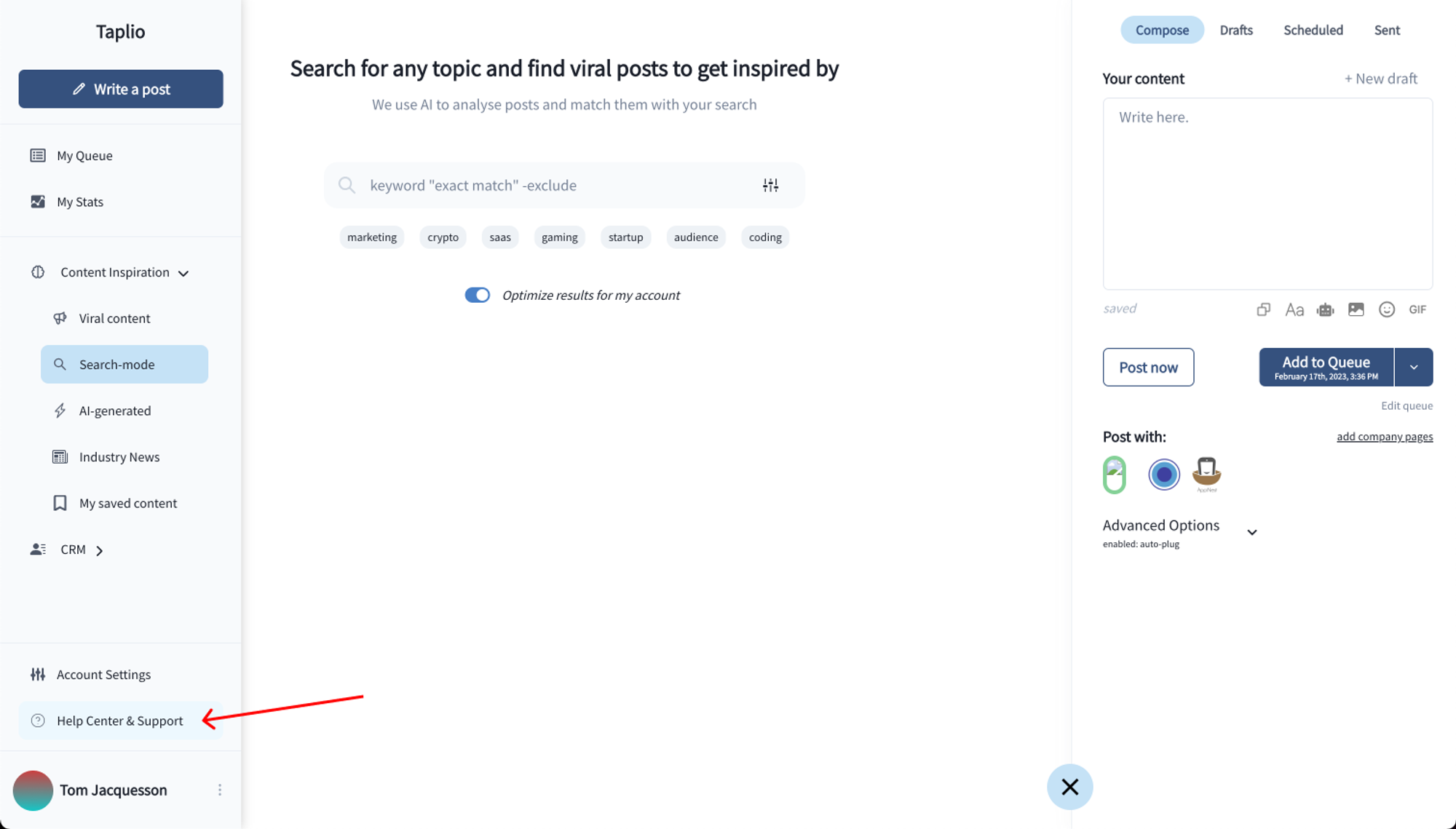
🤓 Things to know about Taplio X
What Taplio features need Taplio X installed?
Most features (and therefore value) in Taplio do not need the Chrome extension to work.
This includes:
- Posting and scheduling regular posts
- Setting up your queue
- Finding posts to engage with and replying to them
- Searching for post inspirations
- Importing contacts from posts or one by one
The features that are unlocked by the Taplio X extension are mostly about accessing data which we couldn’t possibly have without an access to your LinkedIn account and performing actions the LinkedIn API does not support.
This includes:
- Retrieving your stats (particularly private indicators such as Profile Views and Post Impressions which no one else on LinkedIn can access without access to your profile)
- Importing contacts from Sales Navigator search URLs (since you need a Sales Navigator subscription to access those)
- Sending out Direct Messages (DMs) through the Auto-DM or Bulk DM features
- Some “advanced” post options which are not available through the regular LinkedIn API:
- Tagging @people and @companies in posts
- Publishing posts that contain a carousel or a document
- Posting from a company page
If you would rather not have Taplio X installed, know that you can still access most of the value Taplio provides, including whatever is linked to importing contacts from posts or engaging with other people’s content.
Taplio X and account safety
Taplio is not an automation tool. Our focus is to help you create more content and build relationships on LinkedIn. All while saving time and energy for other things you have to do in your workday.
Taplio X is a Chrome Extension, and as such is considered by default as an “automation tool” by LinkedIn, which goes against their Terms of Service. We have implemented a vast amount of security layers in our extension and created new ways of using it so that LinkedIn doesn’t associate your account with anything automated. And we continue to add new things to mitigate any risk for our users. However, in some specific situations, some users may receive a warning from LinkedIn. In most cases, this happens when users adopt what LinkedIn associates with a “spammy” or “unusual” behavior, or use multiple LinkedIn tools at the same time.
If for whatever reason LinkedIn has issued a warning to your account, we recommend you uninstall any LinkedIn-related Chrome extension and cloud-based tools you might be using. That includes Taplio X as well as any other tool. Receiving several warnings may put your account in danger of a suspension, which is obviously not something you want. It’s important to stress that there are no LinkedIn tools that fully comply with LinkedIn’s Terms and Conditions, even when some claim that they do or that they are 100% safe.
It’s also important to understand that LinkedIn is a social network. As such, they are not comfortable with people adopting a spammy or bot-like behavior. If you have been extremely passive on LinkedIn in the past and are just starting to become active, we recommend you ramp up your activity over time to mitigate any risk. For example, avoid sending out 100 DMs or commenting on massive amounts of posts in a day if you never did that in the past.