Contacts: adding contacts to a list
How to add people to a list in Taplio.
Adding people to a list is a key feature of Taplio.
It allows you to keep track of people you identify on LinkedIn for multiple purposes such as:
- Doing email outreach
- Doing direct message outreach on LinkedIn
- Engaging with people’s posts
First, start off by creating a list.
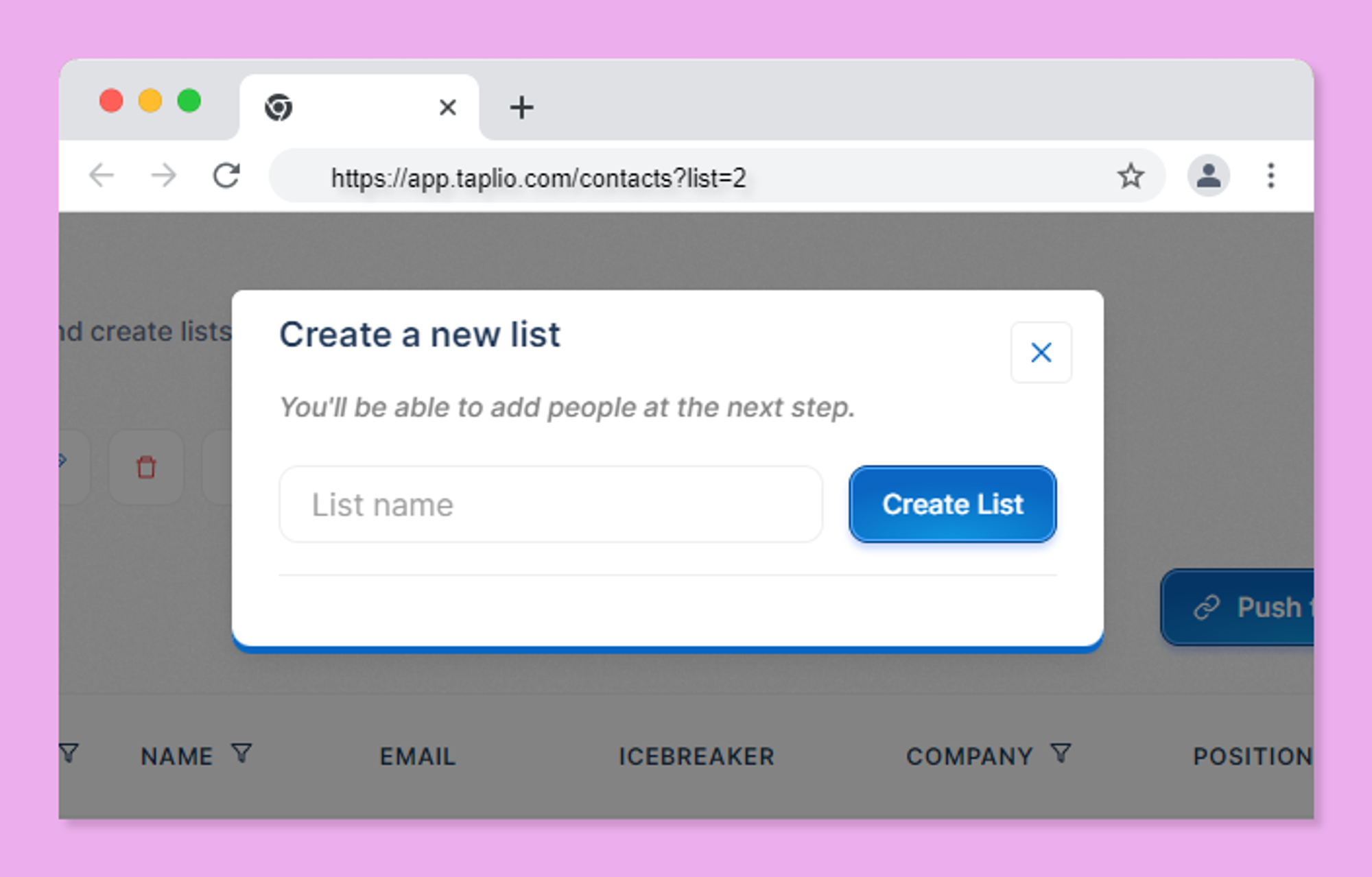
You’ll likely be creating a few lists of people in Taplio, so we recommend picking a name that’s good at describing the people in that list.
Once you’ve done that, you can move on to the next step of adding people to the list.
There are several ways you can add people to a list:
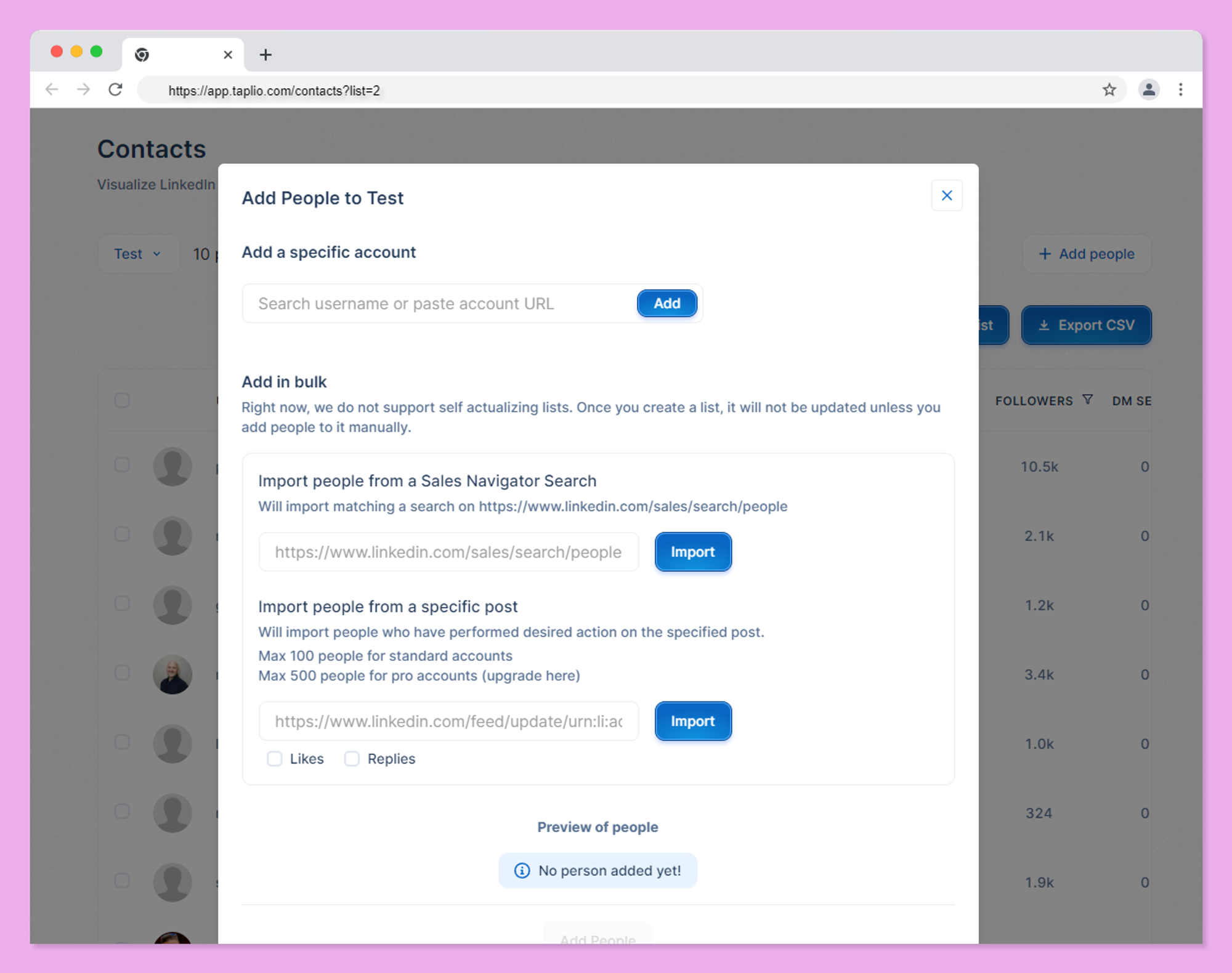
Adding specific accounts one by one
To add a particular account to a list, you can either paste the account URL or simply what we call the username or slug. That’s part of the account URL that relates to the user.
Example:
Say you want to add Tom Jacquesson to your list.
You can either paste the full URL: https://www.linkedin.com/in/thomasjacquesson
OR you can simply paste “thomasjacquesson”
Note: don’t forget to press the “add” button for the account to be added.
Importing people from a Sales Navigator search URL
In that case, simply copy/paste the Sales Navigator search you performed, and Taplio will retrieve as many accounts as it can from that search.
If you’re having an issue with this feature, please visit this page so we can help you fix it.
Importing people who engaged with a specific post
This is a great (and probably our favorite) feature in Taplio. You can import people from one of your own posts, or anyone else’s post on LinkedIn.
If you use it on your own posts, you can strengthen the relationship with your own audience by selecting that list in the Engage “People” section and commenting on these people’s posts.
Apply the same tactic with someone else’s post (such as a competitor or someone whose audience you’d like to have) and get noticed by people who don’t know you yet.
To proceed, grab the link from any post on LinkedIn and paste it.
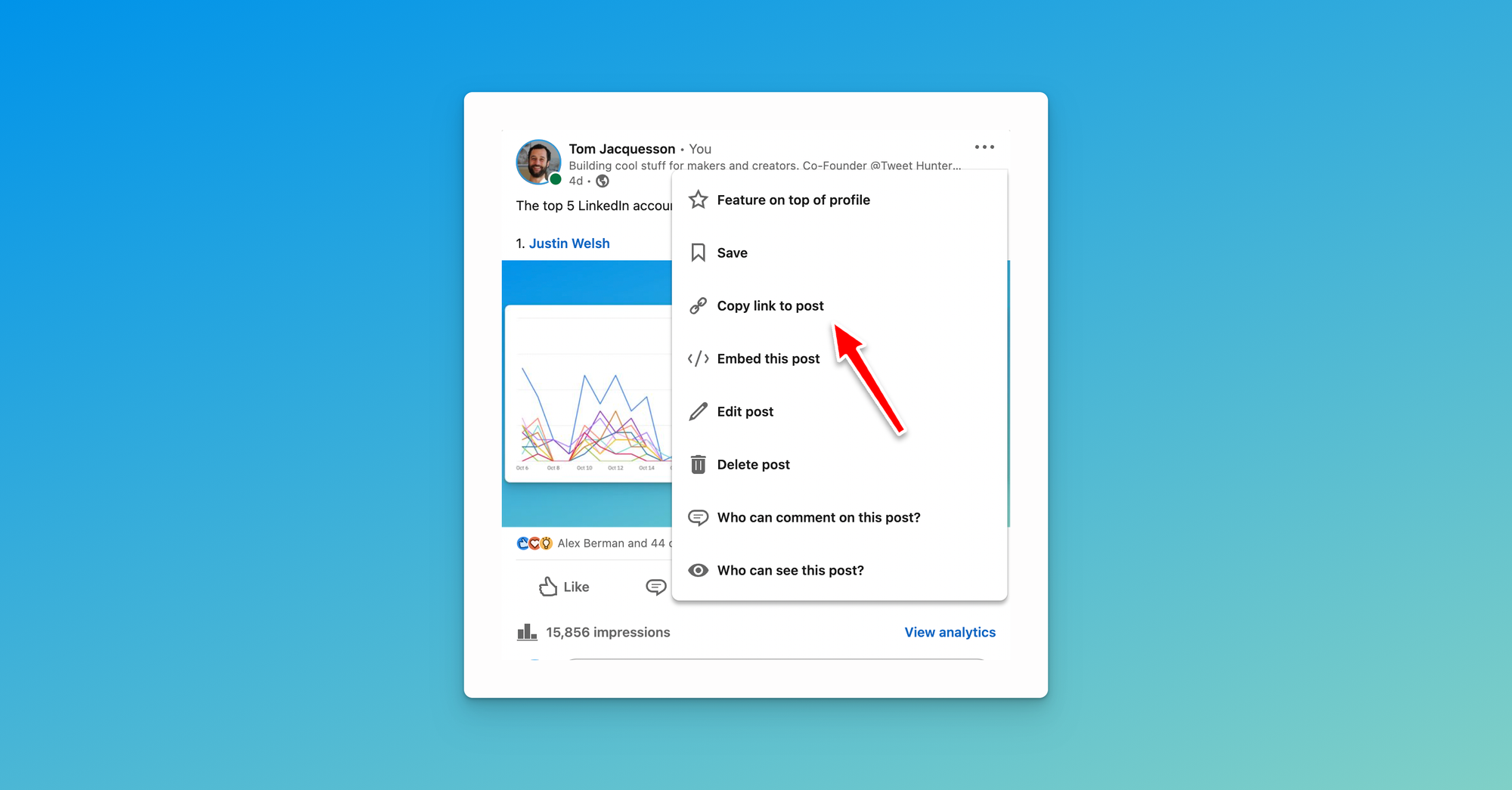
Then select whether you’d like to import people who liked the post, who commented on the post, or both, and press “import”.