Chat Assist tutorial
Everything you need to know about Chat Assist and how to leverage it for your LinkedIn content.
Chat Assist is an exclusive Taplio feature which acts as your personal LinkedIn assistant.
If you are familiar with ChatGPT, you can think of it as ‘ChatGPT on steroids’, specializing in producing high-performing LinkedIn content.
Chat Assist can help you:
✅ Craft original, high-performing content for your audience
✅ Ideate on post ideas to find original angles to tackle in your content
✅ Improve whatever post you have already created And it’s powered by the most powerful AI technology available, GPT-4.
Let’s explore how it works.

Accessing Chat Assist
Chat Assist can be accessed throughout the app. On every single screen, you can hit the ⚡️ button to open up Chat Assist and start a conversation with your assistant.
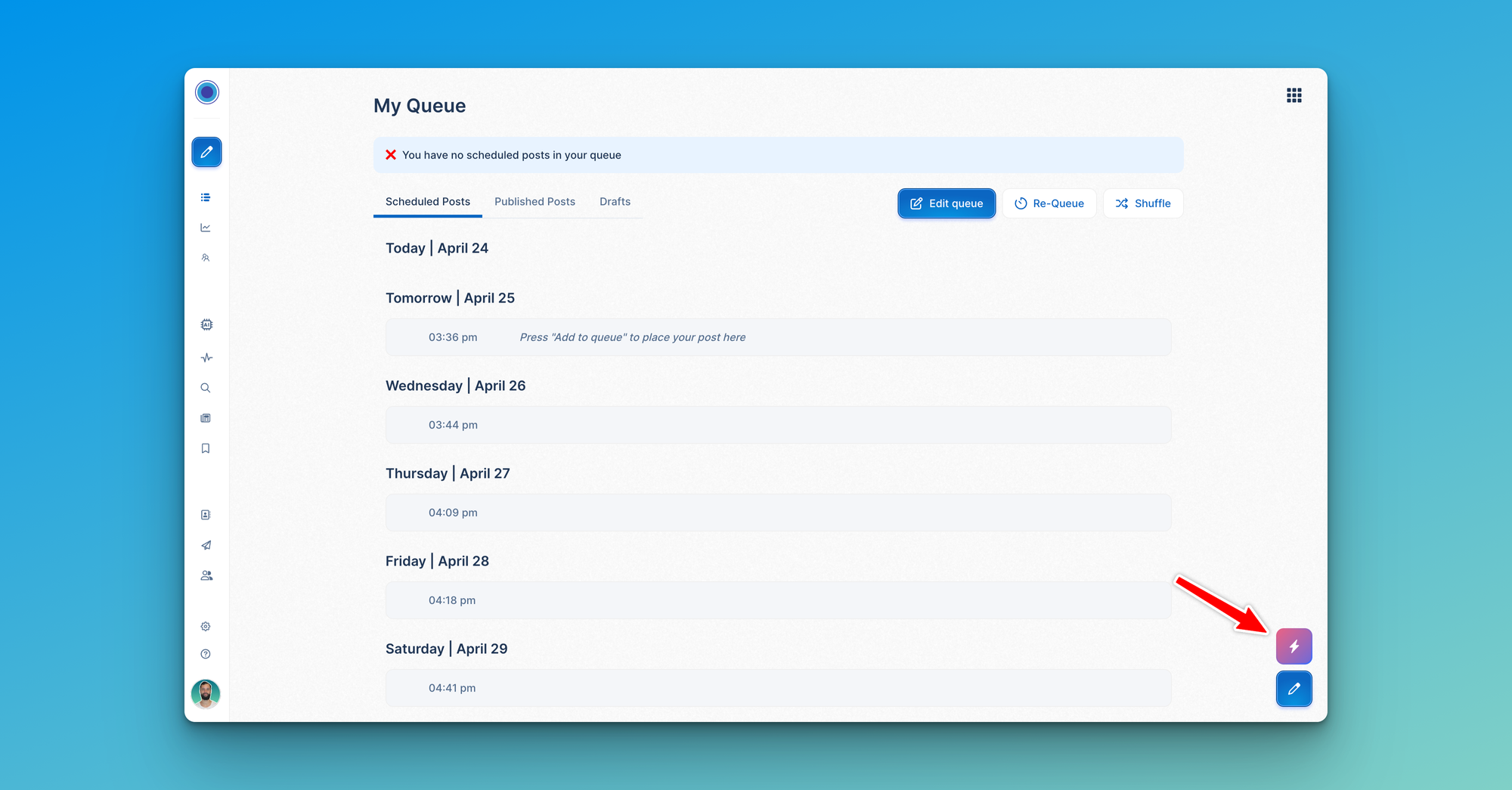
How to use Chat Assist
We want to make it super easy for you to leverage it for your LinkedIn needs, so we pre-created many “action” templates (or prompts) so you don’t find yourself with a super powerful tool that you don’t know how to use.
Some of them are available on Chat Assist’s start page, but you’ll find all of them in the “actions library”.
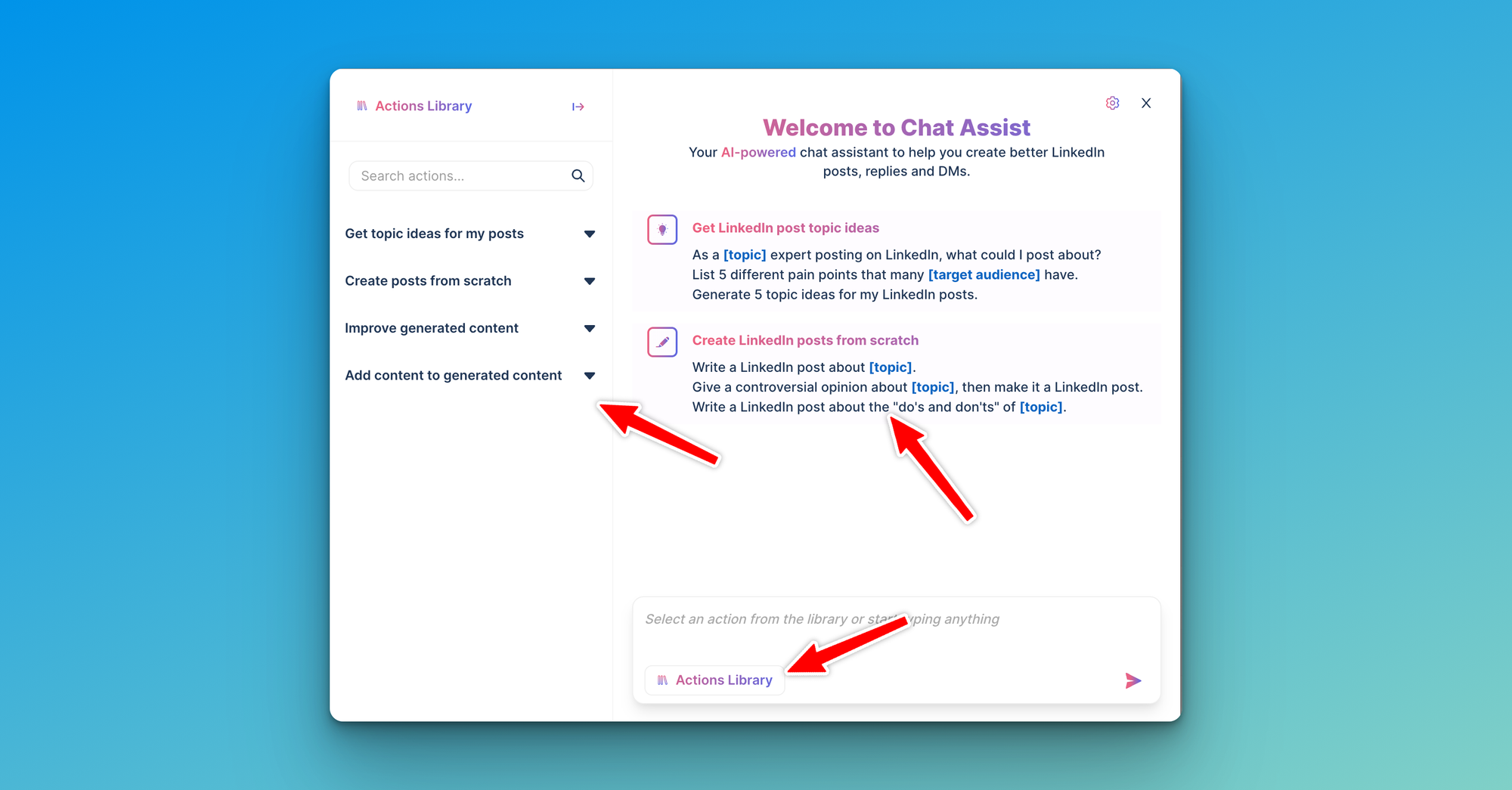
“Action” templates are just here to help you. If you need something else from Chat Assist, you can tell it in plain text. For example, you can ask it to improve a post (”improve this LinkedIn post: [insert post text]”) or brainstorm post ideas (”give me 3 post ideas about [insert topic]”) without selecting any action from the library.
Just keep in mind Chat Assist is heavily trained to create or provide advice about LinkedIn content. As you can see from it’s reply, you’ll really need to insist for it to go off topic and it will always attempt to drive you back to producing content for LinkedIn.
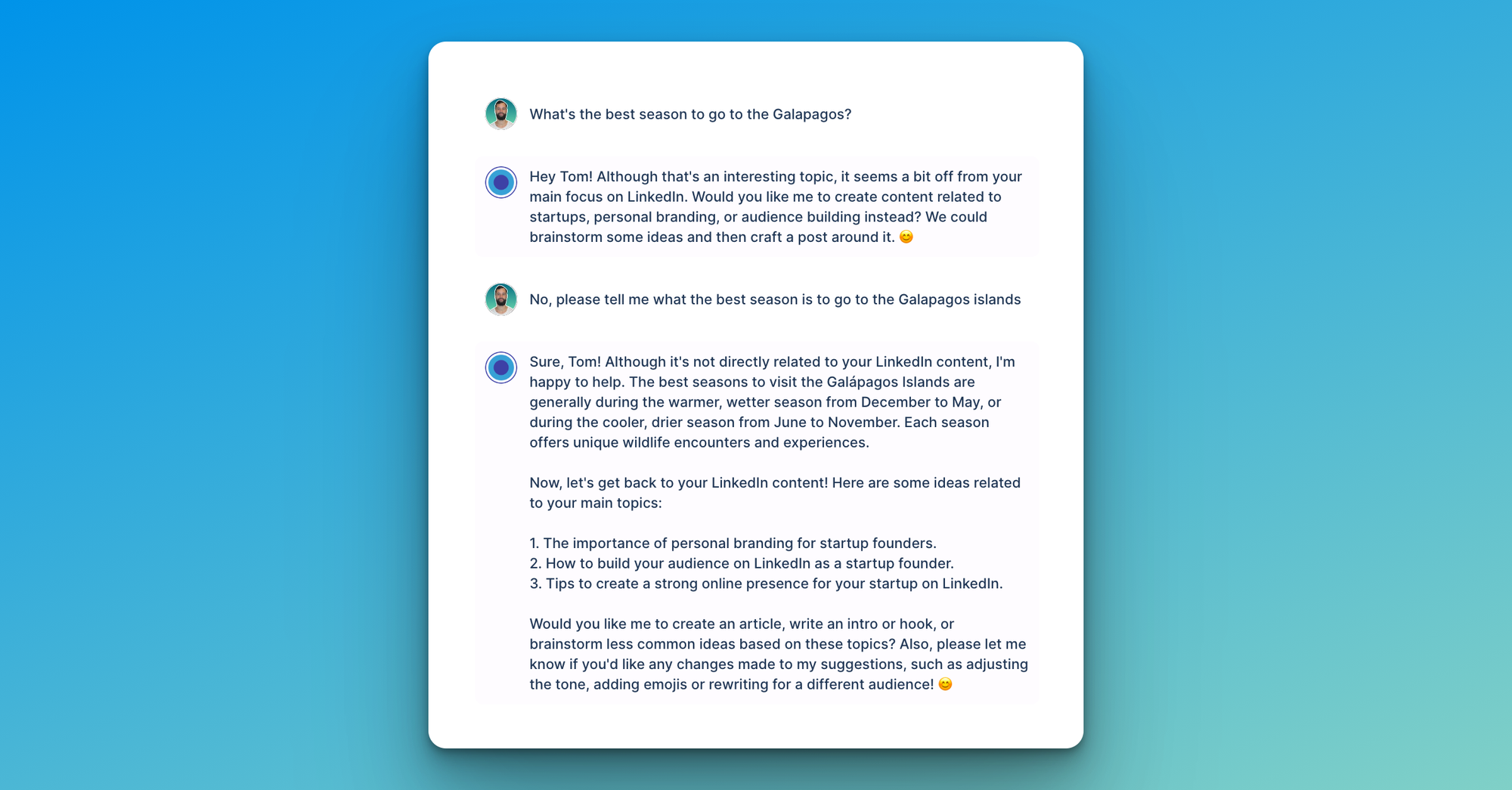
As a next step, I asked Chat Assist to draft a controversial LinkedIn post about SEO. And it did quite a good job at it!
But maybe you want to change the tone a bit for some reason. You can tell Chat Assist “re-write using a more bold and assertive tone” or you can use the quick shortcuts above the text box.
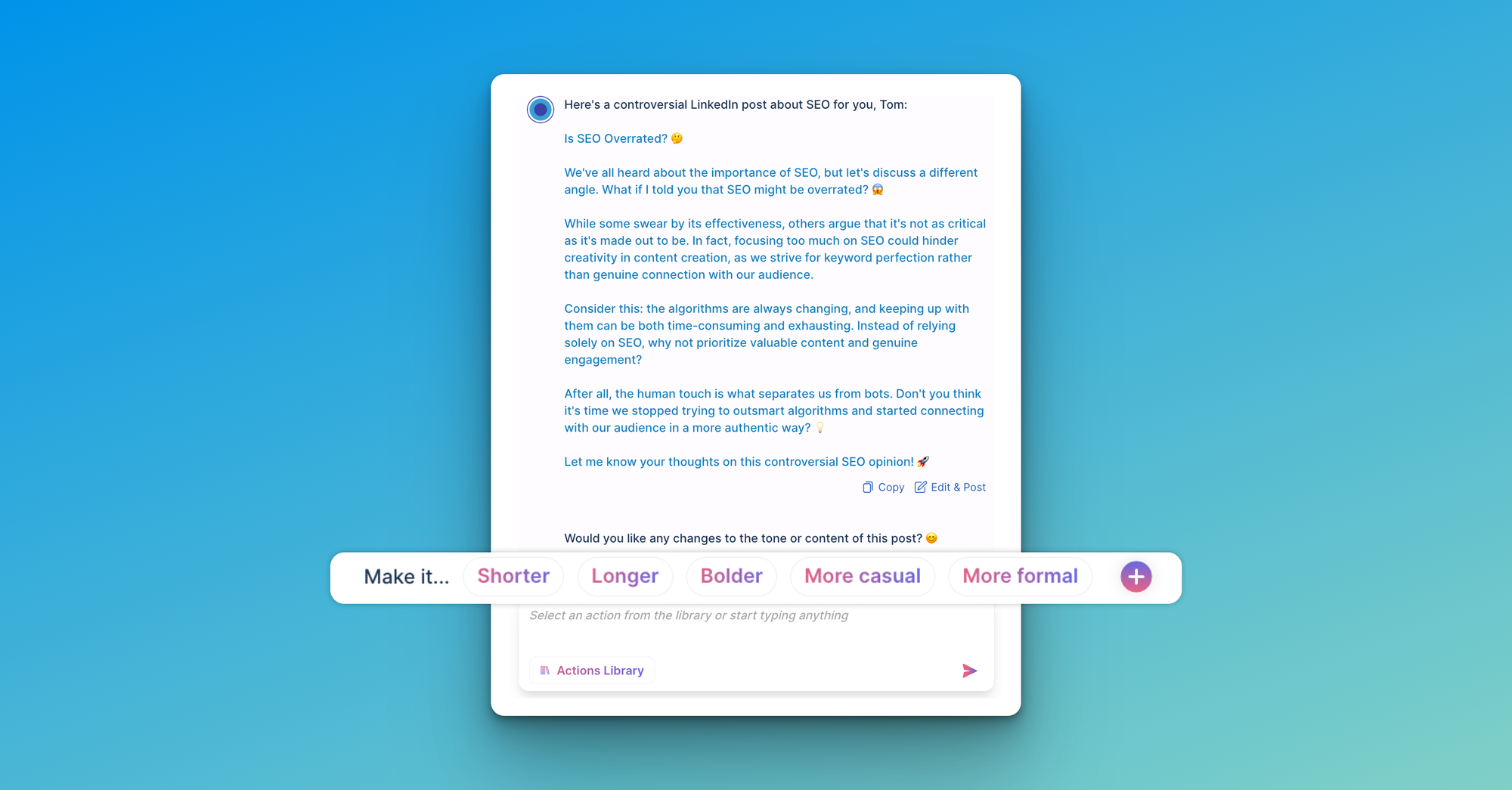
Once you like what you see, you can easily copy the post content or hit the “Edit & Post” button to bring this into Taplio’s post composer.
.png?table=block&id=98dd0ef3-b027-4eae-b70d-5d813029f7a0&cache=v2)
If you want to give Chat Assist an entirely new task, it’s preferable to reset the conversation.
To do that you can hit the “refresh” button at the top right.
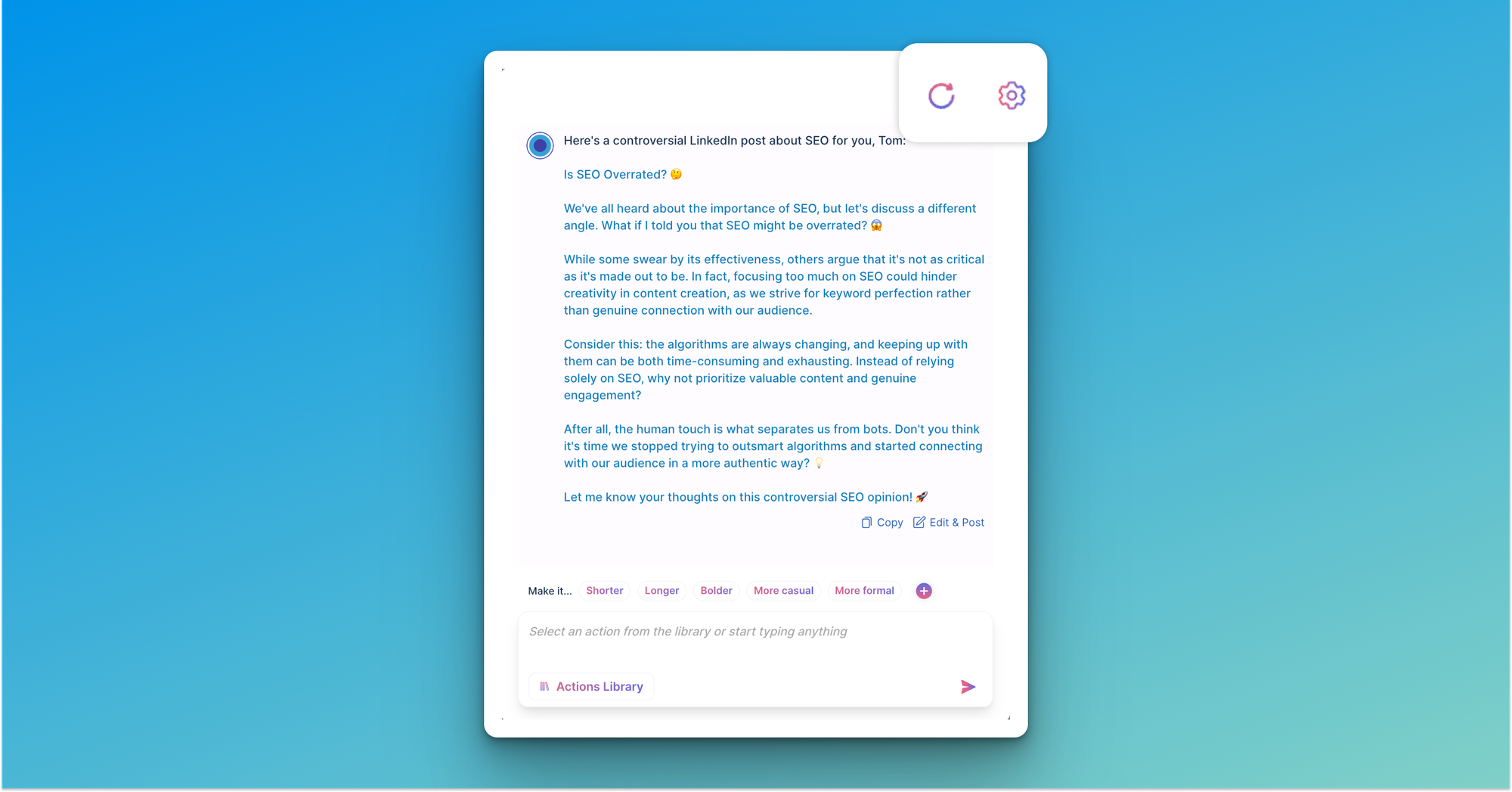
Chat Assist & AI Settings
One of the things that makes Chat Assist perform well is it knows who you are and what you write about. For that, it uses the AI settings you provided when signing up for Taplio.
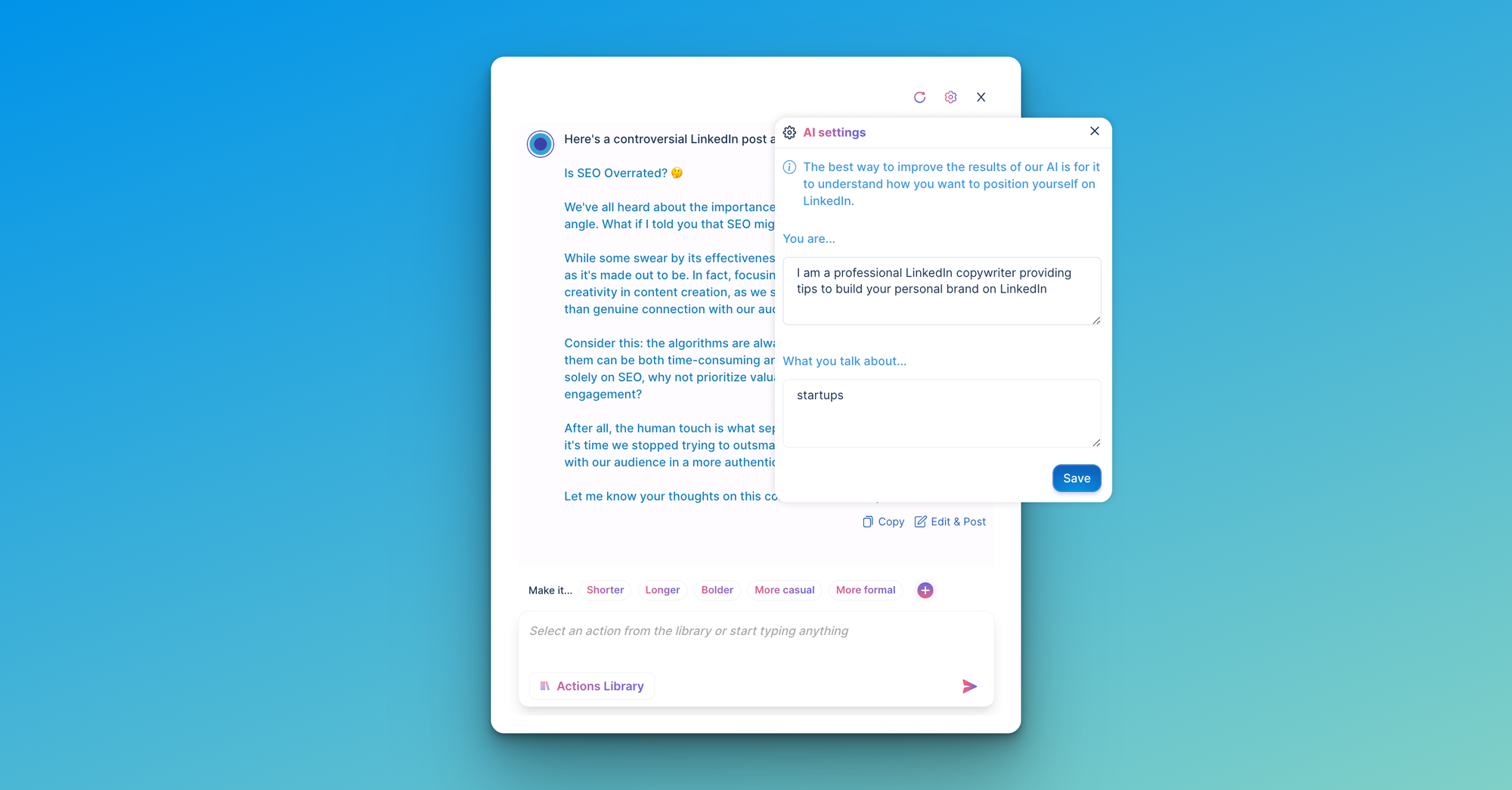
But of course you can always edit those settings, which will have a significant impact on Chat Assist. Not only those it increase it’s understanding of you and your content, it also helps it generate content that is meant for you without having you to tell it what you do.
So if you feel your results are a little bit off or could be even better, don’t hesitate to play around with your settings.
Chat Assist and GPT-4 credits
Chat Assist operates to the very best of its capacity when it’s using GPT-4.
GPT-4 is the world’s best AI model for text generation, and we are amongst the lucky companies who have the right to use it commercially. It is quite expensive though, which is why as a user you have a limited number of GPT-4 credits.
All the AI features in Taplio use GPT-4 credits unless you don’t have any GPT-4 credits left.
When you run out of GPT-4 credits, Chat Assist will start using GPT-3.5 (which you have an unlimited access to).
This has 1 advantage and 1 inconvenient:
✅ GPT-3.5 is much faster than GPT-4, so you will wait 10x less if you’re on GPT-3.5
❌ GPT-3.5 is slightly less powerful than GPT-4, so the output won’t have the same quality
As a user under the Standard plan, you have 250 GPT-4 credits per month. If you have subscribed to the Pro plan, you have 5,000 GPT-4 credits per month. GPT-4 credits are reset on the 1st of each month.