Setting up your queue / posting schedule
How to use Taplio to define your LinkedIn schedule.
One simple yet important feature of Taplio is the queue system.
It helps you define a schedule, add posts to your slots in 1 click, and forget about having to log in on LinkedIn at the appropriate time to copy/paste your post.
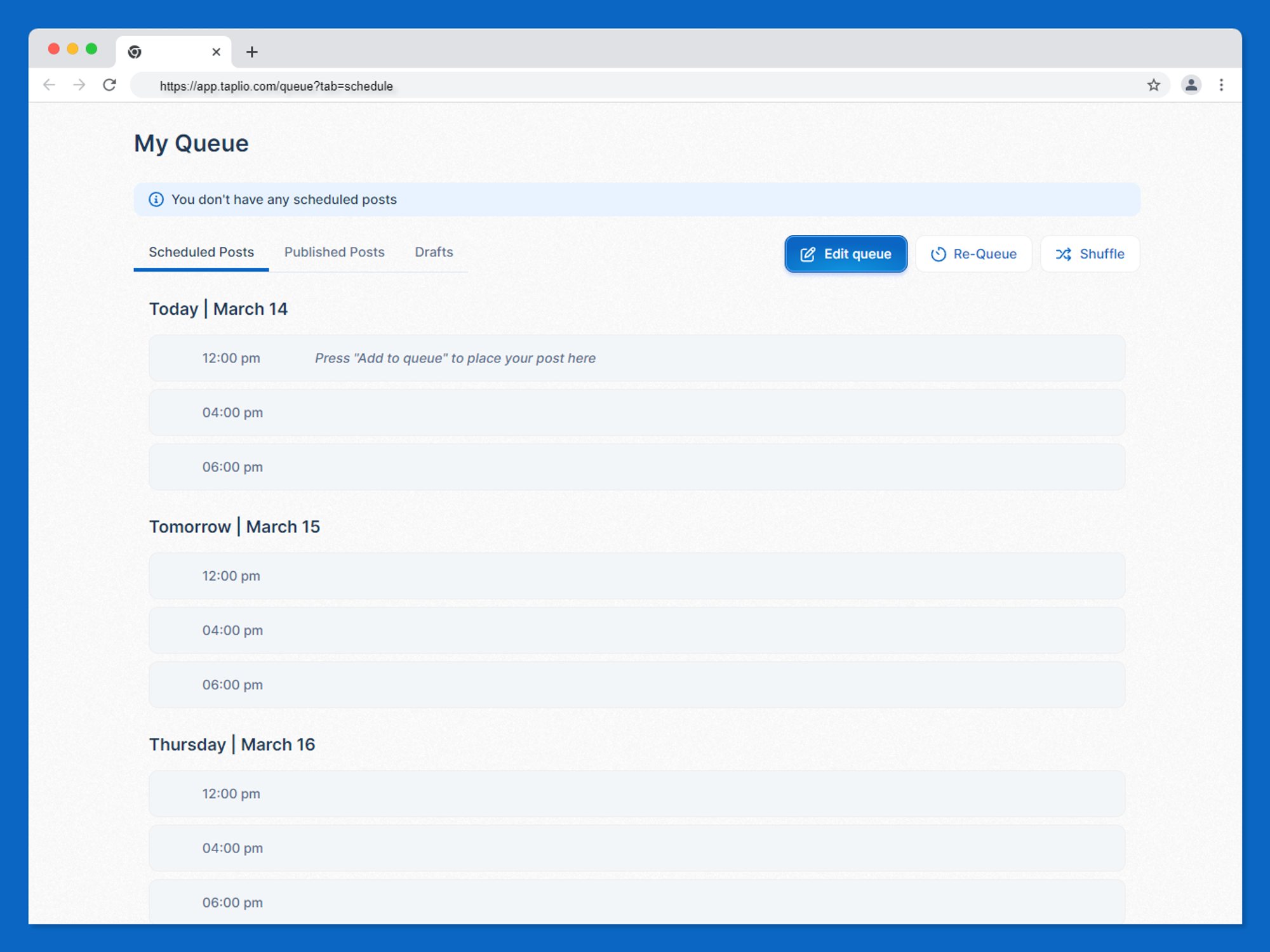
To add a slot to your queue, just press the Edit queue button and start adding a new slot by selecting a time of day and hitting the “Add slot” button.
Add a few slots at different times, just to make it a bit more natural, and then pick at least one slot for each day of the week.
Pro tip: people often think Sundays are the worst days to post. They’re not. They’re the 3rd best day of the week because most people don’t publish on Sundays so there’s less competition for impressions.
For example, this is a pretty decent LinkedIn schedule.
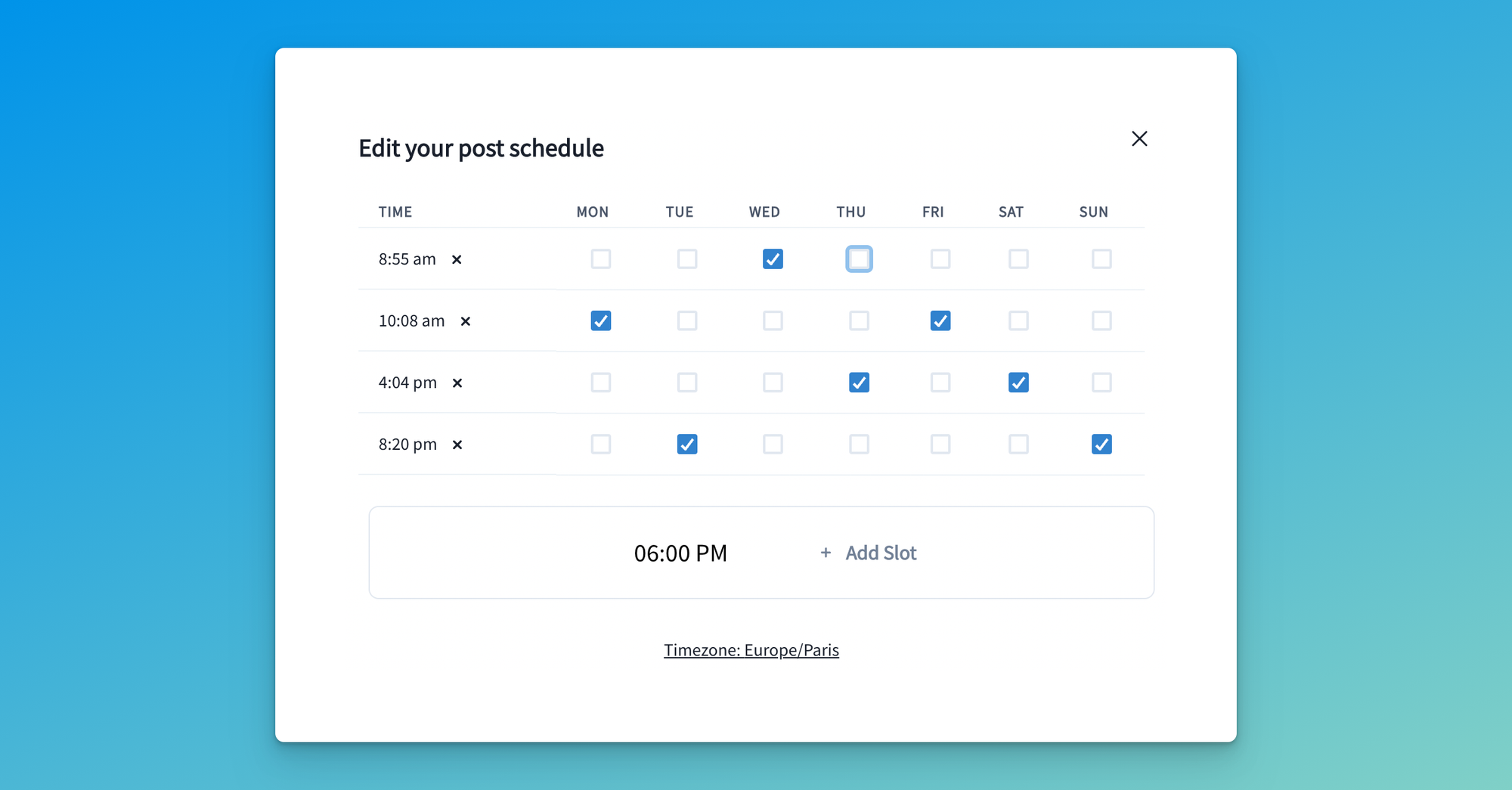
At the top-right corner of the page, you will see the following options available to you:
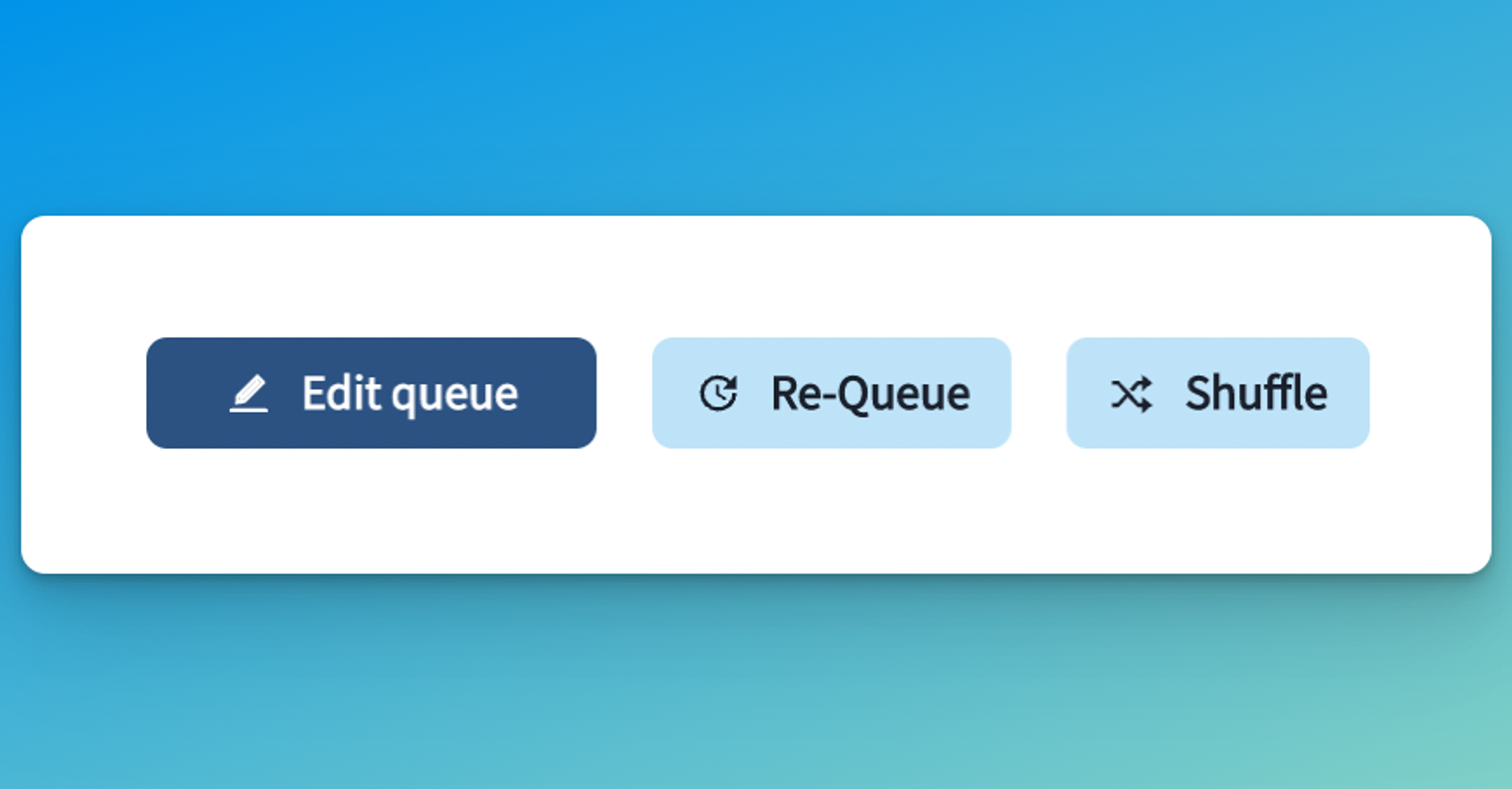
- Edit queue: will open the “edit queue” popup again so you can edit your schedule
- Re-queue: will pull up all the content you’ve scheduled so that there are no empty slots in-between
- Shuffle: will mix up your content (useful if you’ve just added 5 posts about the same topic and want that to be posted progressively instead of one after the other