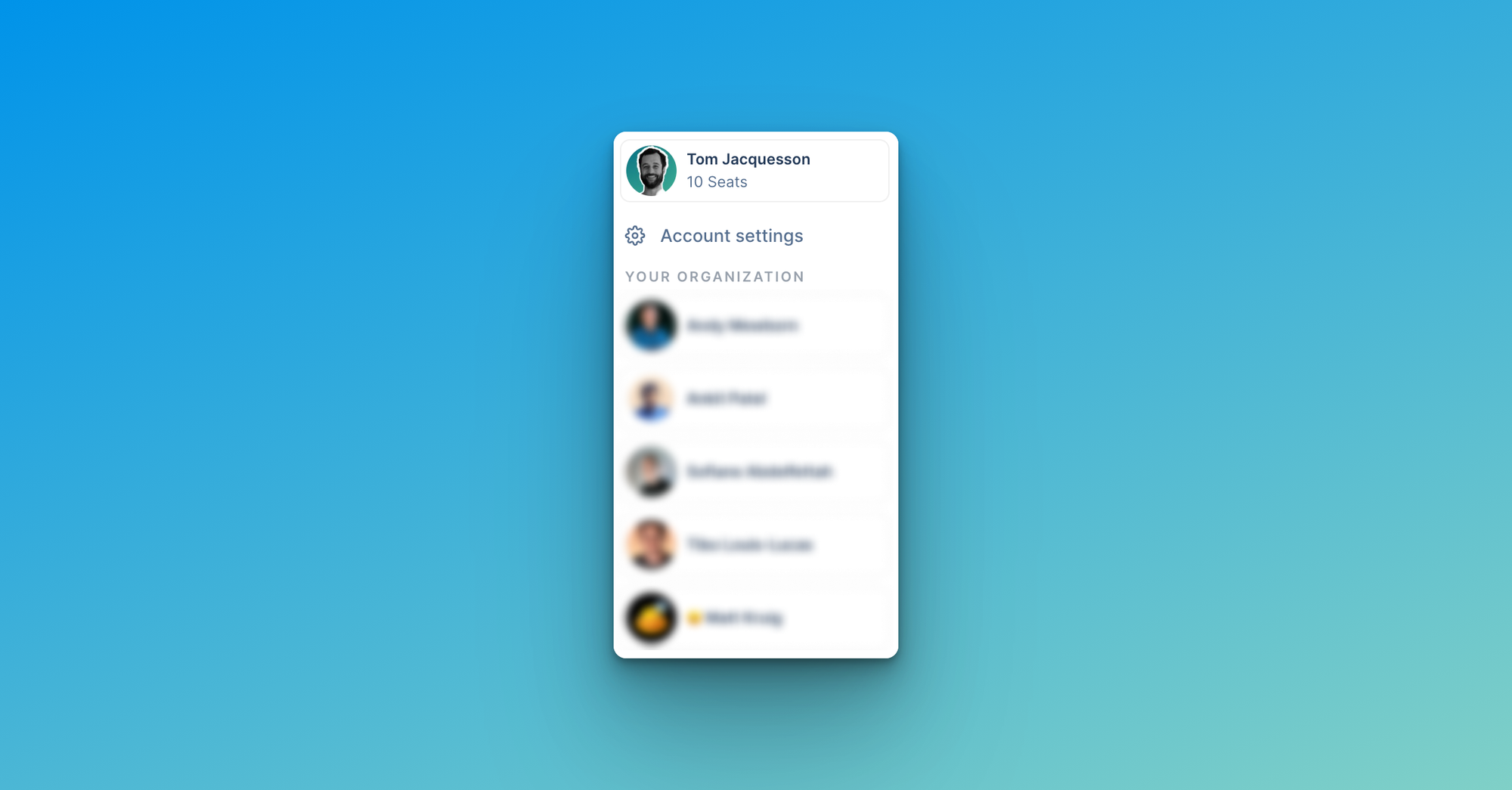Setting up Taplio for your clients or team members
Detailed tutorial on how to set up and use Taplio for your clients (agencies, ghostwriters) or team members.
Are you looking to provide your clients or team members with a Taplio account so you can handle all their content?
That’s great news! Please find the detailed instructions on how to do it right below.
Taplio vs. other solutions
What makes Taplio different from other solutions is the advanced features we provide that make our solution perfectly adapted to the personal branding needs of our users.
That includes features such as:
- Scheduling carousel posts or posts that contain @mentions
- Replying to comments on your posts straight on Taplio
- Engaging with relevant people on LinkedIn to expand your visibility
As an agency, ghostwriter or collaborator of a Taplio user, you may also do these things for them, helping you provide a more complete service to your clients while being efficient.
Setting up Taplio for your clients / collaborators
Adding new members to your Organization
The first step will be adding team members to your Organization. We have a dedicated help center resource detailing every step, but here’s a summary:
- Head over to Settings > Team
- Add a client or team member to your Organization
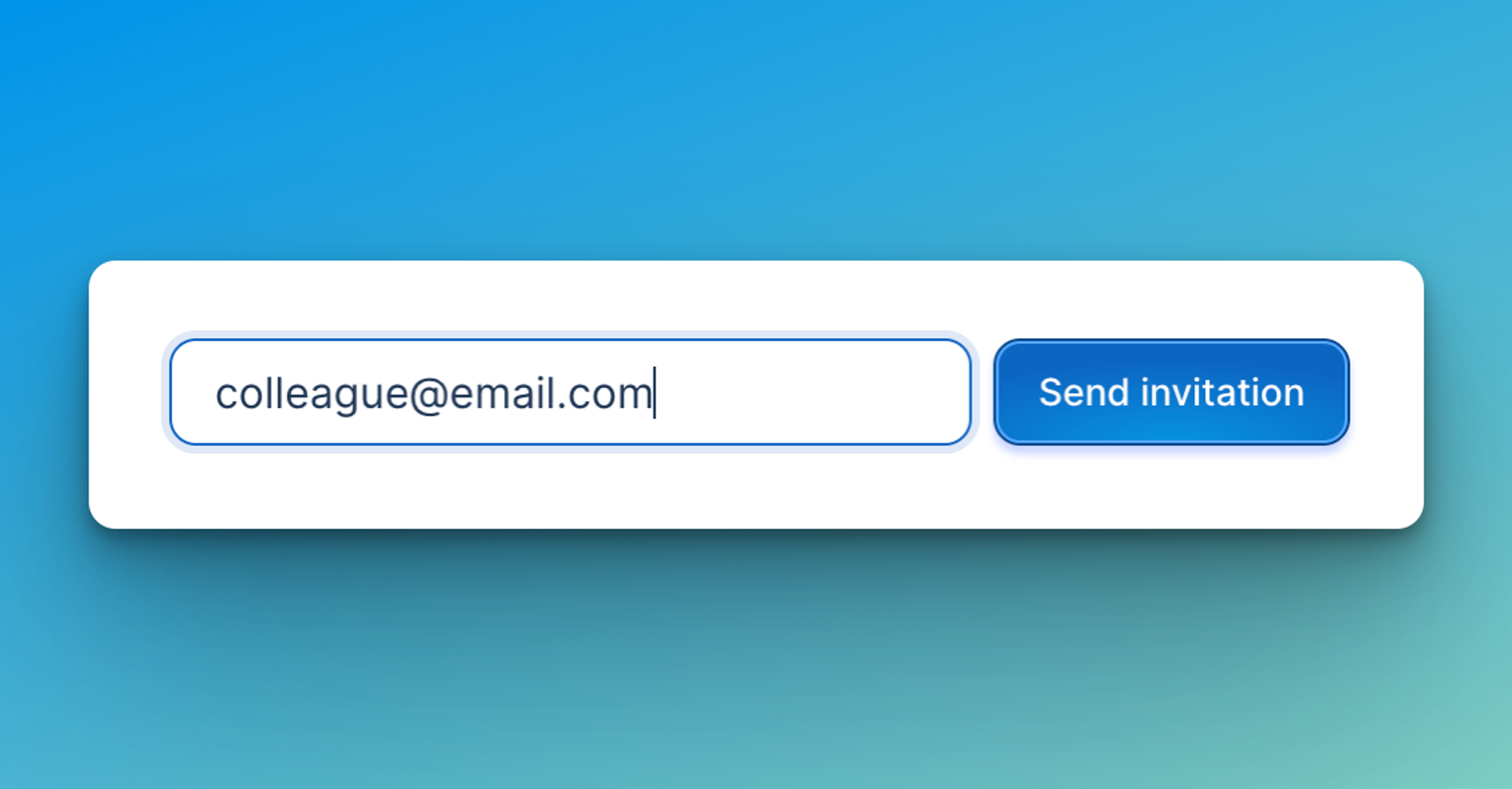
- The person will receive an invitation to join your Organization which they must accept.
- Make sure you assign the correct role to the newly added accounts
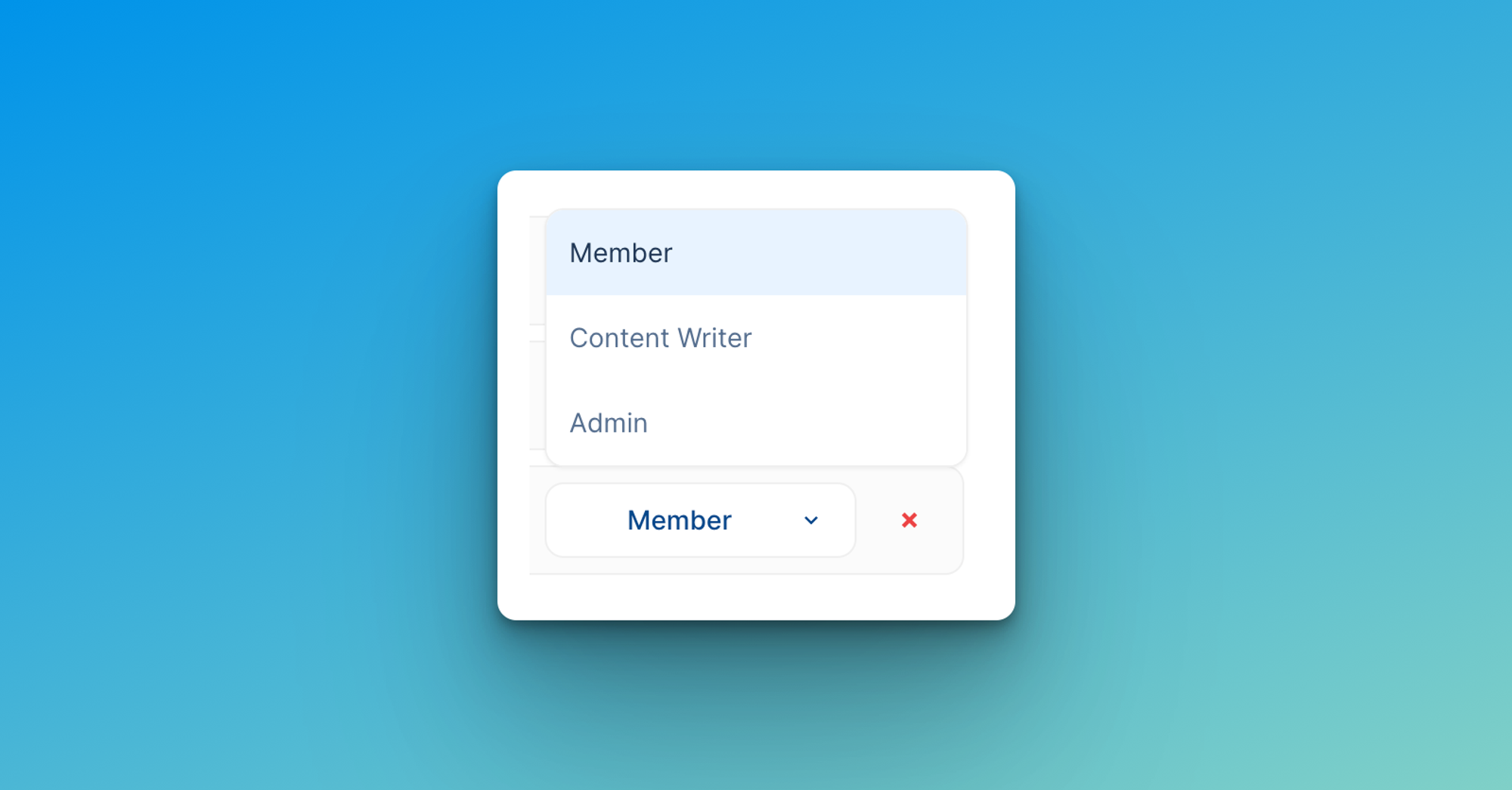
Configure Taplio for each client or member
Finish the sign up process
Upon accepting the invitation to join your organization, new members will have to complete the regular sign up process to Taplio (with the exception that they don’t need to select a plan or add their card details).
Install the Taplio X Chrome extension
Taplio X is our free companion extension for Taplio. It allows Taplio to perform certain actions that other solutions cannot, such as:
- Retrieving LinkedIn statistics for every post
- Posting posts that contain carousels or @mentions
- Send DMs through Taplio
- Posting with a company page
If you do not need any of these features, you do not need to install Taplio X.
.png?table=block&id=53ec00c8-b45d-42e2-b202-3b3fd627967c&cache=v2)
Access other accounts in your Organizations
Now that your setup is finished, you may access your client’s or collaborator’s Taplio account and perform all the actions you want (as long as you have an admin or content writer role).
Start by heading over to the sidebar menu and clicking on your profile.
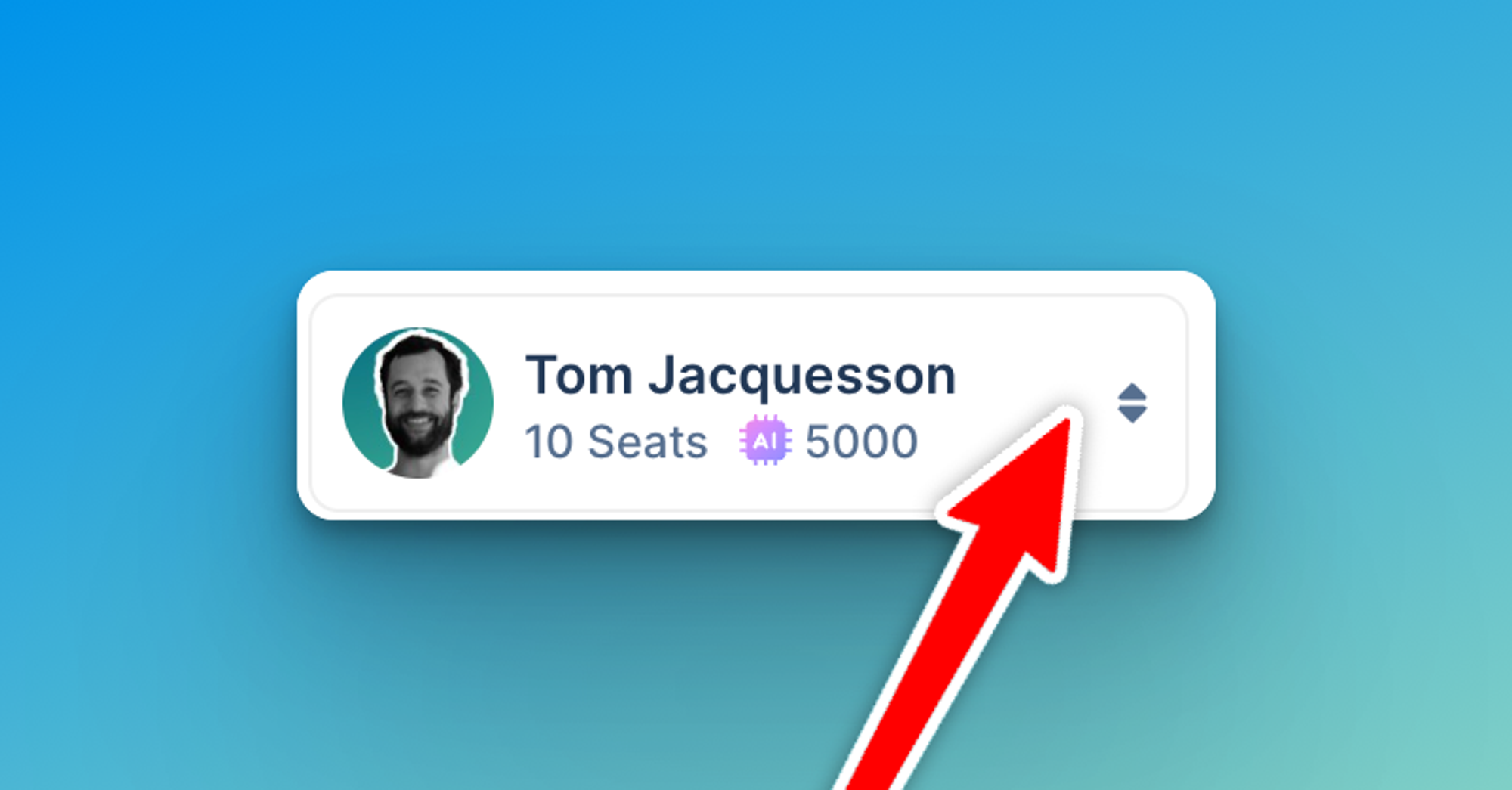
Then select any account in the list to access it.