How to add a team member to Taplio?
Add your team members
LinkedIn is a business-focused tool and LinkedIn campaigns are often run as a team
To make it easy and efficient for our users to collaborate with their team members, we have dedicated a whole section to it.
Here are a few common use cases where team collaboration features can be really useful for you.
- employees of the same organizations - personal branding agencies - unified billing for all team members
What you need to get started:
- One Taplio account: This account will act as the admin of the organization
- Email ID of the team member you want to invite
- Make sure this email ID doesn’t already have a Taplio subscription
How to add a new member:
Step 1: Go to Team and permissions page
.png?table=block&id=7edd92a1-c204-45b7-a5f6-3632366f49c6&cache=v2)
Step 2: Add the email ID of the team member you want to add to your organization
Note: Make sure that your email ID doesn’t already have a Taplio subscription
Step 3: Team member will get an email like this
.png?table=block&id=2f5e5360-439e-405c-9a07-0af59c3f2b92&cache=v2)
Step 4: Team member will join the organization and setup Taplio normally
Note: Once the team member joins your organization everyone will be billed from the admin’s account as a team.
Admin can remove a team member from an account anytime they wish.
For more information about team discounts, check out this article.
Step 5: Share your account with your organization
.png?table=block&id=4abab4df-02d7-4c24-bdbc-373cdbce6891&cache=v2)
To share your account with your team, you just simply need to click on this checkbox. Once you do your account will be shared with all your team members.
Selecting this will allow the admin and content writers to post on your account.
Admin can assign content writer role to any of the team members from the settings page.
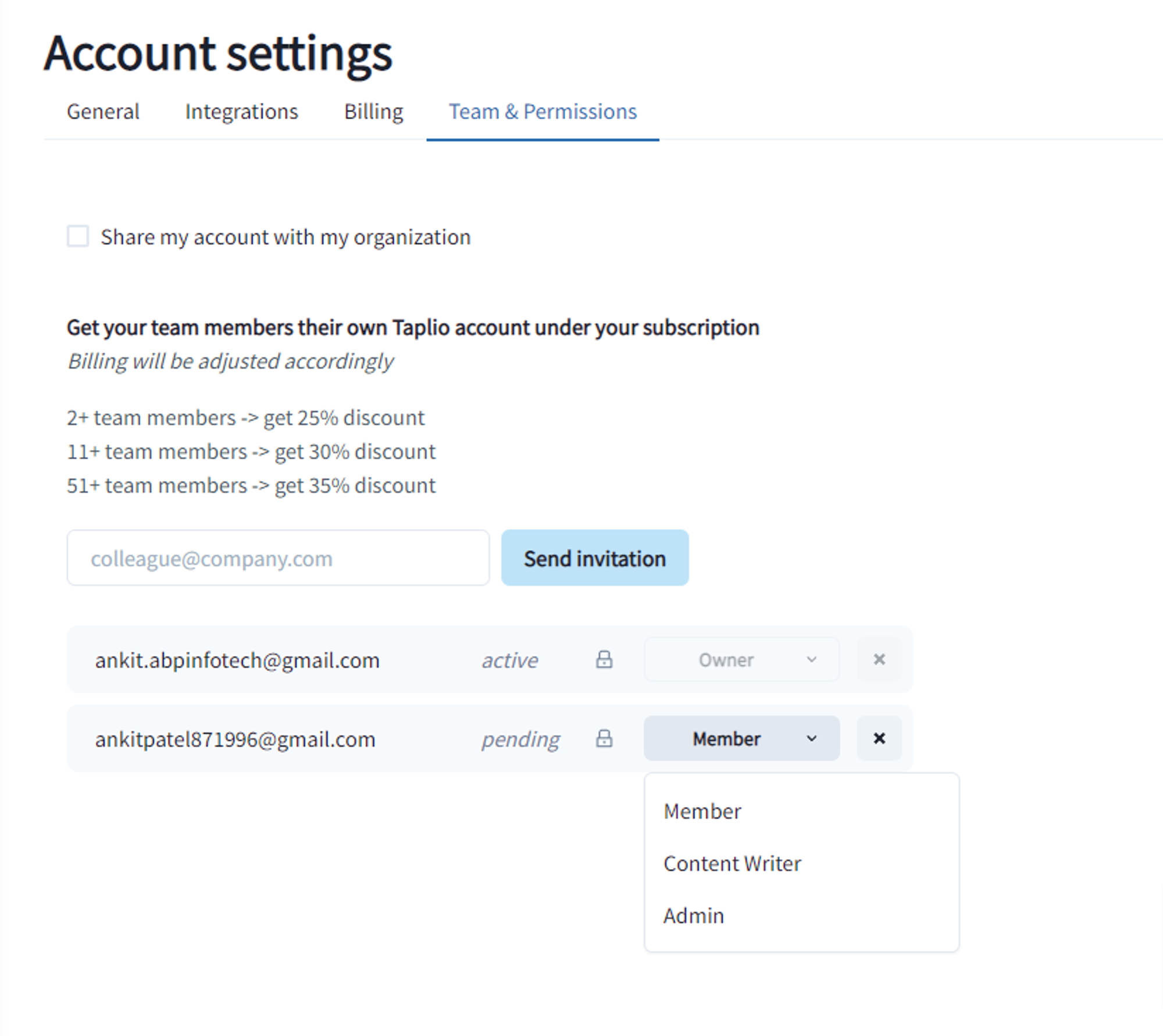
Content writers can not only write for all the accounts they can also check the analytics and engage on other team members’ behalf.